First Choice of Office 365 Administrators for Migrating Microsoft 365 Data from One Tenant to Another
Free Live Demo: PCVITA Office 365 to Office 365 Migration Tool - Fully Secured Download Version
Expert Rating for Software for Office 365 to Office 365 Migration
Many organizations want a one-stop solution using which they can migrate user mailboxes, shared mailboxes and archive folders using single tool.
O365 Shared Mailbox Migration
This advanced software not only migrates Microsoft 365 user mailboxes, but also allows users to perform Shared mailbox migration while keeping the data integrity intact.
Important Note: Before validating user permissions, just make sure that you ignore license validation of O365 shared mailboxes.

With the help of Office 365 to Office 365 migration tool, users can export one Office 365 mailbox to another Office 365 account. It is capable to transfer emails, contacts, calendars, and documents from one O365 tenant to another O365 tenant. Also, this utility can perform user mapping & group mapping during migration. Besides this, the meta properties will not be altered in the entire procedure. The software also supports domain migration.
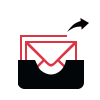
Many organizations have a requirement to carry out migration in bulk. So, this software makes their task efficient by performing migration in bulk. Users can enable “Concurrent Migration” option and adding multiple service accounts in tool.
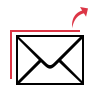
Another advanced feature of this Office 365 to Office 365 migration tool is that users can export data from O365 Archive folder as well. This utility will make sure that users get all the data stored in their archive folders.
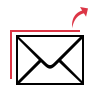
One of the most important features of this software is that users can also export Shared mailboxes to other account as well. This feature makes it one of best software to migrate Office 365 shared mailbox to another mailbox.
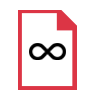
No Mailbox Size Limitation
This O365 to O365 migration software does not enforce any mailbox size limitation for migration. The application supports mailbox migration for both small as well as large sized mailboxes.
Feature of Priority-Based Migration
The migration software provides an option to transfer data based on user priority. You can prioritize the data of any one specific user to be migrated. If the user wants to move data of any one entity before the rest, this option enables them to do so. Also, this tool provide permissions to move data. These permissions include Read, Write, and Comment.
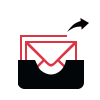
Upload CSV to Add Mailbox Details
The Office 365 mailbox to Office 365 migration tool needs a source and targeted Office 365 user ID to initiate the migration process. For this, users can create a CSV file that comprises information related to both accounts and upload it by using the Import CSV button. It is a better way to add the details of the account instead of entering details manually. The tool also provides a sample CSV file to use as a reference
Facility of Date-Filter Feature
The Office 365 Migration software can apply a date-based filter to Mails, Contacts, and Calendars folders. It allows users to export a particular range of data to another Office 365. A user only needs to set a date limit in the filter by using From and To. Thereafter, the software will export only those data that have been sent or received between the specified range limit.
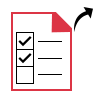
Migrate Required Data Item
The Office 365 to Office 365 migration tool provides an option to choose any folder under the Select Categories option and import into another Exchange Online. Users only need to select or deselect the box corresponding to Mails, Contacts, Calendars, and Documents. Also, the tool guarantees that the hierarchy of selected data item folder will always be maintained throughout the process.
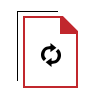
Provides Re-Run Migration
With this tool, users can execute the entire process again by using this option:
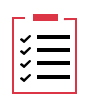
Provide Complete Migration Report
The O365 to O365 migration tool display live status of complete export process on the software interface. The Export Report shows information about Source ID, Target Office 365 ID, Mail, Calendar, Contacts, Tasks Count, Time, Ongoing Process, Status, and Action. Once the process gets completed, users can save the report in CSV format on the local system using Save Report option.
Trial Limitations
Limitations
The trial version of O365 to O365 migrator software migrates complete data (Emails, Documents, Calenders, Contacts) only for 2 users.
System Specifications
Hard Disk Space
500 MB of required for installation & 5 GB of free space to store data
RAM
8 GB of RAM is recommended
Processor
Minimum 2.2 GHz processor
Supported Editions
Microsoft Windows – Windows Server 2012, 2016, Windows 10
For Linux - Ubuntu 18.04 LTS
Architecture - x86-64
Application
Pre-Requisites
FAQs
![]()
![]()
![]()
![]()
![]()
![]()
![]()
![]()
![]()
![]()
![]()
![]()
![]()
![]()
![]()
Electronic Delivery
![]()
![]()
![]()
![]()
![]()
![]()
Complete Overview of O365 Migration Software to Shift Mailbox to Another Account
| Features | DEMO Version | FULL Version |
|---|---|---|
| Add CSV File with Credentials | ||
| Transfer Data with Permissions | ||
| Date Filtering & Selection of File Type | ||
| Preserves Folder Hierarchy | ||
| Windows 10 / Windows Server 2012 / 2016 Supported | ||
| Supports Ubuntu 18.04 LTS | ||
| Exports Data from O365 to O365 | Migrates 2 USer Accounts Only | |
| Cost | FREE | $25 (5 Users) |
Frequently Asked Questions
Follow 5 steps to move Office 365 Mailbox to Another Account:
Office 365 Migrator supports following O365 plans:
Yes, Our software can apply a date-based filter on Mails, Calendars, and Tasks. This filter provides you to migrate a particular range of data from one account to another account.
What Customers Are Saying