How to Import Multiple VCF Files into Thunderbird in a Seamless Manner?
Summary: My team gets the query every day about how to import multiple VCF files into Thunderbird. So, we provide you with this write-up to complete the solution to import VCF to Thunderbird address book. We discuss the solution to remove your issue and give you a hassle-free and easy solution.
Mozilla Thunderbird is one of the widely used email applications that is free and introduced as an open-source use. It is a desktop-based email client and provides various functions such as sending and receiving emails, contacts, and calendars. It provides a personalized email address, which makes it a user-friendly email client.
Moreover, being an efficient, feature-rich, and reliable email client for managing emails, it encourages the user to migrate to the Thunderbird email client. Apart from emails, users find contacts also very important. So many users, while switching to Thunderbird, want to import VCF contacts to Thunderbird. Thus, this blog explains the method to batch transfer vCard files to Thunderbird.
Table of Contents:
- Prominent Features Offered By Mozilla Thunderbird
- Why Users Demand to Batch Import VCF Files to Thunderbird?
- Manual Method to Import VCF to Thunderbird
- Professional Solution to Import vCard to Thunderbird
- Step by Step Instructions to Import VCF contacts to Thunderbird
- Exemplary Characteristics of the Expert Suggested Solution
- Conclusion
- FAQ
Prominent Features Offered By Mozilla Thunderbird
- It provides a secure connection to email accounts.
- Enables password protection and protects from junk emails.
- Expandable via add-ons or plug-ins to enhance and improve functionality.
- The email search and filtering option lets users adjust emails according to priority.
- Allows to configure any number of email accounts and manage them in one place.
- Supports customized interface by managing folders smartly.
- Provides Send Later add-on that lets users manage and schedule emails accordingly.
Why Users Demand to Batch Import Multiple VCF Files into Thunderbird?
“I am facing a technical problem with my system. I have some contacts from my Android phone which need to be moved to my desktop PC. I am not aware of the steps that need to be followed to import .vcf contacts into Thunderbird. I am a novice person and so I do not know how to process to transfer multiple vCard to Thunderbird. Could someone help me with this issue?”
“I want to troubleshoot the problem which I am severely facing. I have carried a few methods but many of them did not help me to solve them. As I need to move my business vCard contacts to Thunderbird. Please help me to resolve this query how to import vCard to Thunderbird in bulk?”
Manual Method to Import VCF to Thunderbird
Even though Thunderbird allows various file formats to be moved, here it focuses on a method to import VCF contacts to Thunderbird.
- Firstly, launch a Mozilla Thunderbird account and select the Address Book tab.
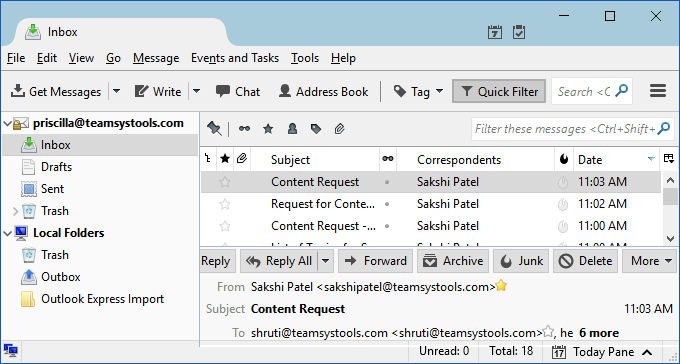
- Now, from the Tools menu bar, select the Import option.
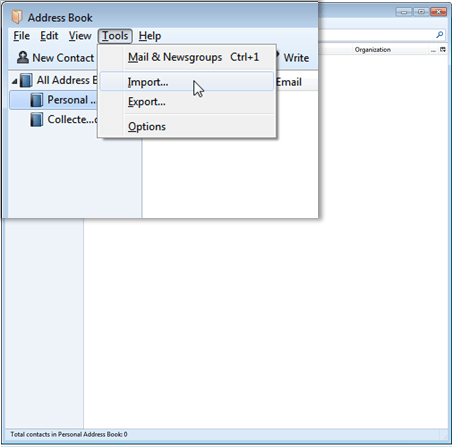
- After that, choose the Address Book option from the Import wizard to import the .vcf file.
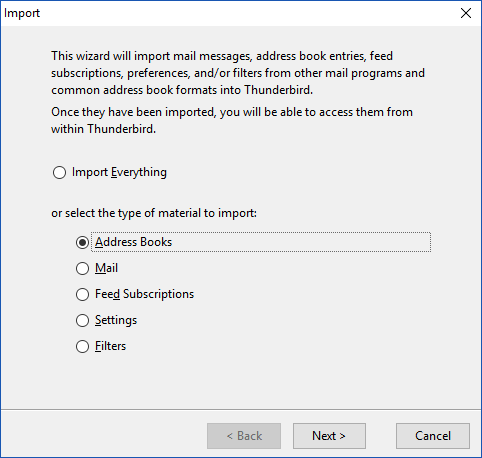
- Once the selection is done, click on the Next button.
- Now, select the appropriate file formats to be imported. Here, we will choose vCard file (.vcf) option and click on the Next button

- After that, select the VCF file from the system from where it is stored and then click Open to import the file.
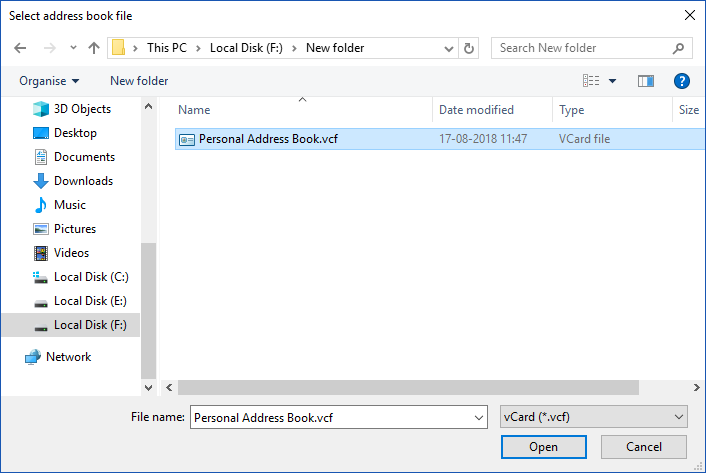
- When the file is opened, this will let you begin the import process once the import process is completed. Click the Finish button.
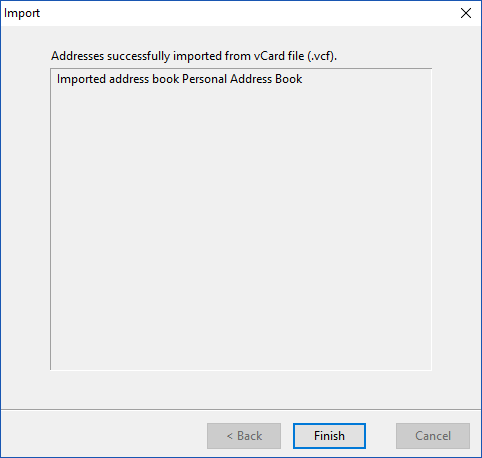
- By this, an address book will be created with the same name as that of the VCF file that has been exported.
This method to import VCF to Thunderbird Address Book enables the user to view all contacts from the Address Book that are exported to it. However, if the user wishes to transfer vCard contacts to Thunderbird into some other email account, then below is the solution for the same.
Read Blog: Convert VCF to CSV Windows and Mac
Professional Solution to Import Multiple VCF Files into Thunderbird
Outlook account holders can import VCF files with multiple contacts to Microsoft Outlook simply by opting for the expertly recommended vCard Converter Tool by PCVITA. It is exclusively designed for Outlook users so that one can migrate multiple vCard/VCF without any trouble. It is the most reliable and popular tool, which helps to import contacts easily.
Step-by-step Instructions to Import vCard to Thunderbird
- Firstly, download and install the software on your device and move on to the next step.
- Select files by clicking the Add file option.
- Choose the CSV option to import into Thunderbird.
- At the end, hit the Export button to complete this process.
- Finally, hit transfer to access the CSV contact file to Thunderbird Address Book.
Exemplary Characteristics of the Expert Suggested Solution
The above-discussed professional method has multiple exemplary features, making it an ideal solution to transfer multiple VCF files into Thunderbird; below we have discussed some of the most prominent ones.
- It allows users to view as well as read the data inside their VCF files, along with an option to view all the embedded attributes such as email ID, name, address, etc. related to each and every contact.
- The tool displays all the contacts saved in the particular vCard file, including all its images and is compatible with single as well as multiple VCF contact files simultaneously.
- Users can take advantage of its feature to sort the contacts in the vCard file from the required folder and also view the modified or altered VCF files on all versions of Windows OS.
- It supports all versions of vCard files (2.1, 3.0, 4.0) from multiple platforms and provides users with an option to view as well as read data in their VCF files in bulk.
Also Read Blog: Import VCF to Hotmail Account
Conclusion
In this blog, we have discussed the manual approach that a user can follow to import multiple VCF files into Thunderbird. Users having low technical expertise can also make use of this manual approach because of its easy steps. On the other hand, Outlook users can import a VCF file by using the recommended professional software.
Frequently Asked Questions (FAQs)
Q.1: How can I import VCF files directly into Thunderbird without any add-on?
Ans. There is no feature to import VCF files directly into the Thunderbird application if you have multiple files; however, for individual VCF files, you can go to “Tools >> Import >> Address Books” and then select the required file.
Q.2: How can I import VCF contacts to Thunderbird in bulk?
Ans. Thunderbird doesn’t have any feature that allows users to import multiple vCard/VCF files into the Thunderbird application simultaneously; for this, you can take the help of the above-mentioned professional software to transfer all VCF files in one go.
Q.3 How to deal with the issues while importing the VCF file into Thunderbird?
Ans. In case you encounter any issues during the import process, then you can take the help of Thunderbird’s documentation or community forums that will guide you through the troubleshooting process.

