Know How to Migrate Thunderbird to Office 365 in Easy Steps
This article deals with the best possible solution to migrate Thunderbird to Office 365. Any sort of data loss or change in formatting is not observed after using the method explained here.
Table of Contents:
All the users who have their account on the Thunderbird email client know that the data files of Thunderbird are stored in the local system. Whereas, Office 365 operates on cloud storage and can be accessed from any location at any time from any device.
All you need is to enter the right credentials for your account and you’ll be logged in.
This is the main reason why users want to export Thunderbird emails to Office 365. No doubt both the email services are great at their part but the universal access provided by Microsoft 365 weighs over and convinces users to make the switch.
The only prerequisites are a supported device and a strong internet connection. Microsoft is planning a good lead to equip its users with the latest and updated environment. Now, users can organize their accounts on the cloud storage with unlimited space.
Let’s find the professional method that is assigned to the users just by entering the login credentials of the Office 365 account.
Top Method to Migrate Thunderbird to Office 365
Although many users believe that the migration task is very complicated, it is not as daunting as it looks like. Users do not need to worry about it anymore.
Here, a method is discussed which can enable successful migration of emails into O365 account without any changes in the original copy of Thunderbird mailboxes.
The requirements of this manual tool are Outlook credentials like username and password. The working of the software is also performed on the Thunderbird files without extension. This method to migrate Thunderbird mail to Office 365 allows to add mailbox items to the profile location by directly browsing the files.
- Launch Thunderbird application on the local system. Hit on Tools menu and then on Account Settings.
- From the new window, hit on the Server Settings tab. It will display the Local Directory Path. Hit on Browse button and avail Thunderbird files to export them.
- Copy the path of the directory from here and then, paste it to the address bar of the Windows Explorer.
- If a user clicks on it, it will show all the data and you can export Thunderbird emails to Office 365 as required. The mailbox items like Inbox, Trash, Sent Items, etc., can be seen without any extension.
- You can rename all these files with the extension .mbox file. After following this step, the file purely becomes an MBOX file and can be used for migration.
Simple Steps to Export Thunderbird Emails to Office 365
A user can follow these steps to import data items from Thunderbird to Office 365 or Outlook 365:
- Open MBOX to Office 365 Migrator on the local system.
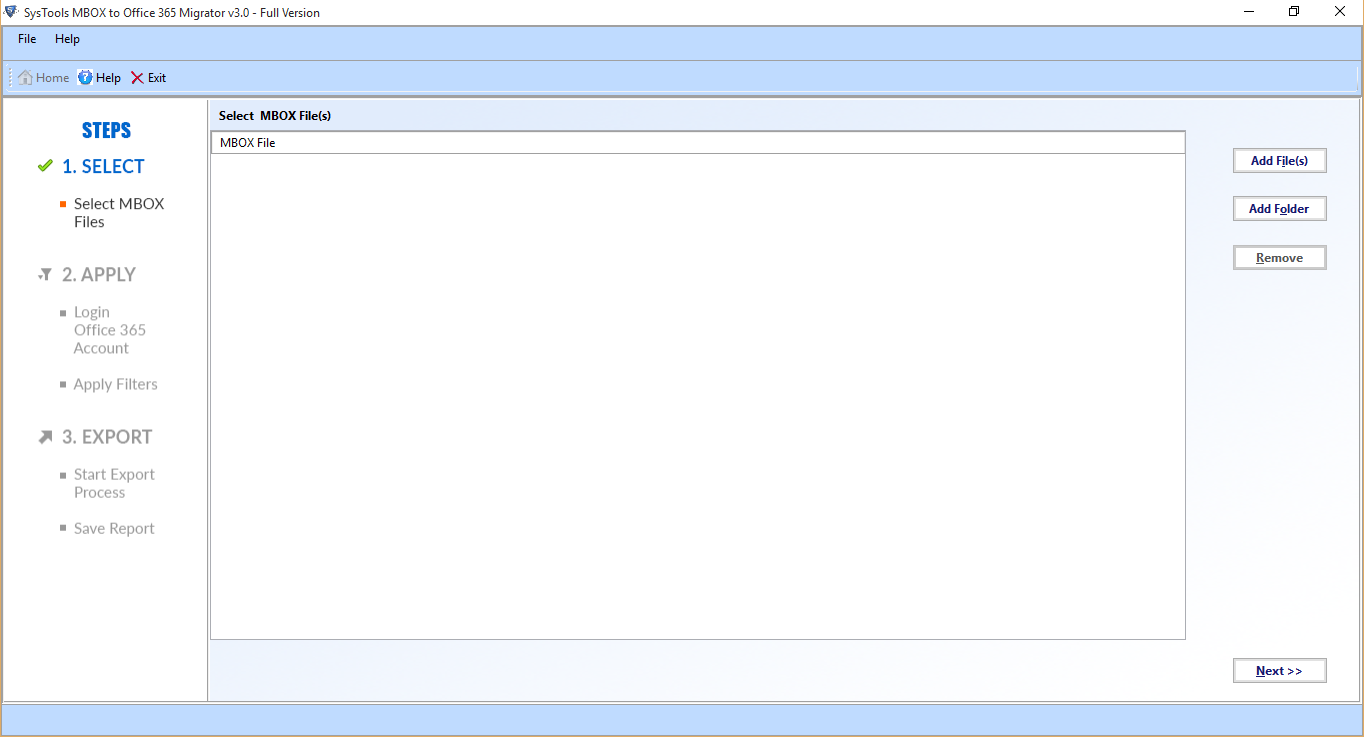
- Hit on the option Add File(s) or Add Folder to insert the data to migrate Thunderbird to Office 365. Go to the required file and then, click on the Open button.
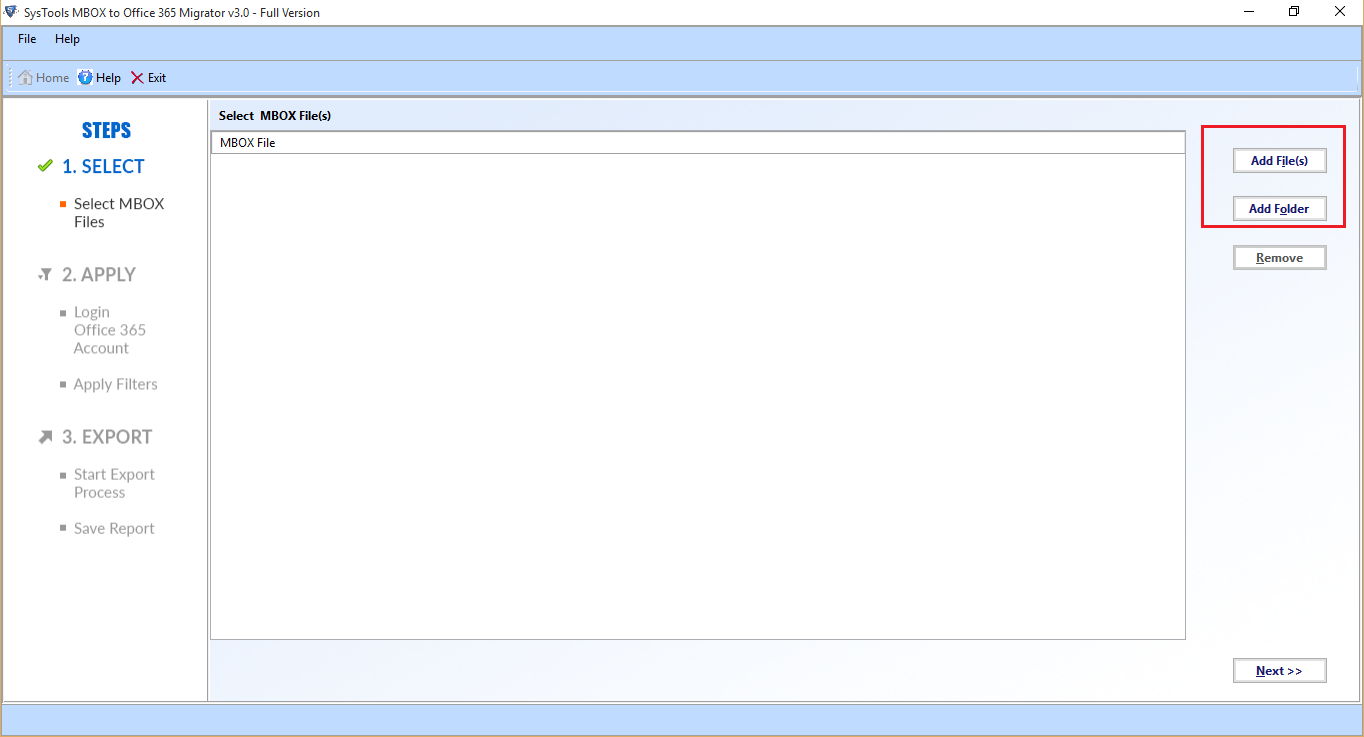
- Once a file is added, the tool will display its contents within the product interface. Hit on Next.
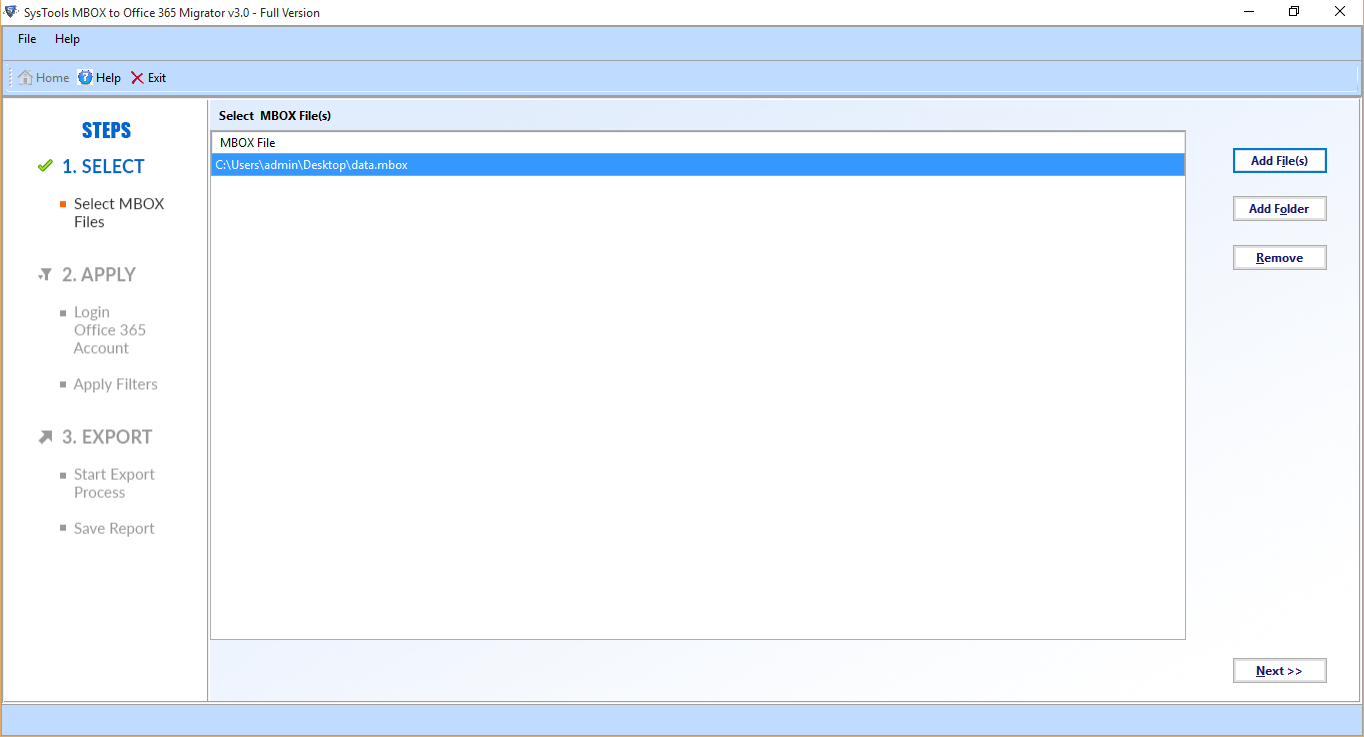
- On the next screen, the radio button corresponding to Office 365 will be automatically selected.
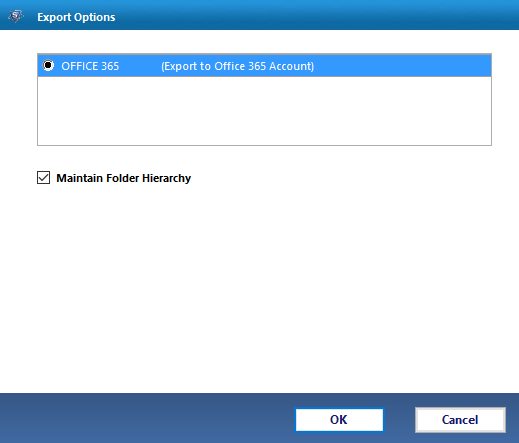
After that, the two different options i.e. With Impersonation and Without Impersonation will be shown by the utility. Users can select any one of them and follow the given procedure to export the data in each case.
With Impersonation Feature
- Here, a user has to enter details like username and password for an admin account. On the next panel, select With Impersonation feature and hit on Login option. Then, admin account will be validated to export Thunderbird emails to Office 365.
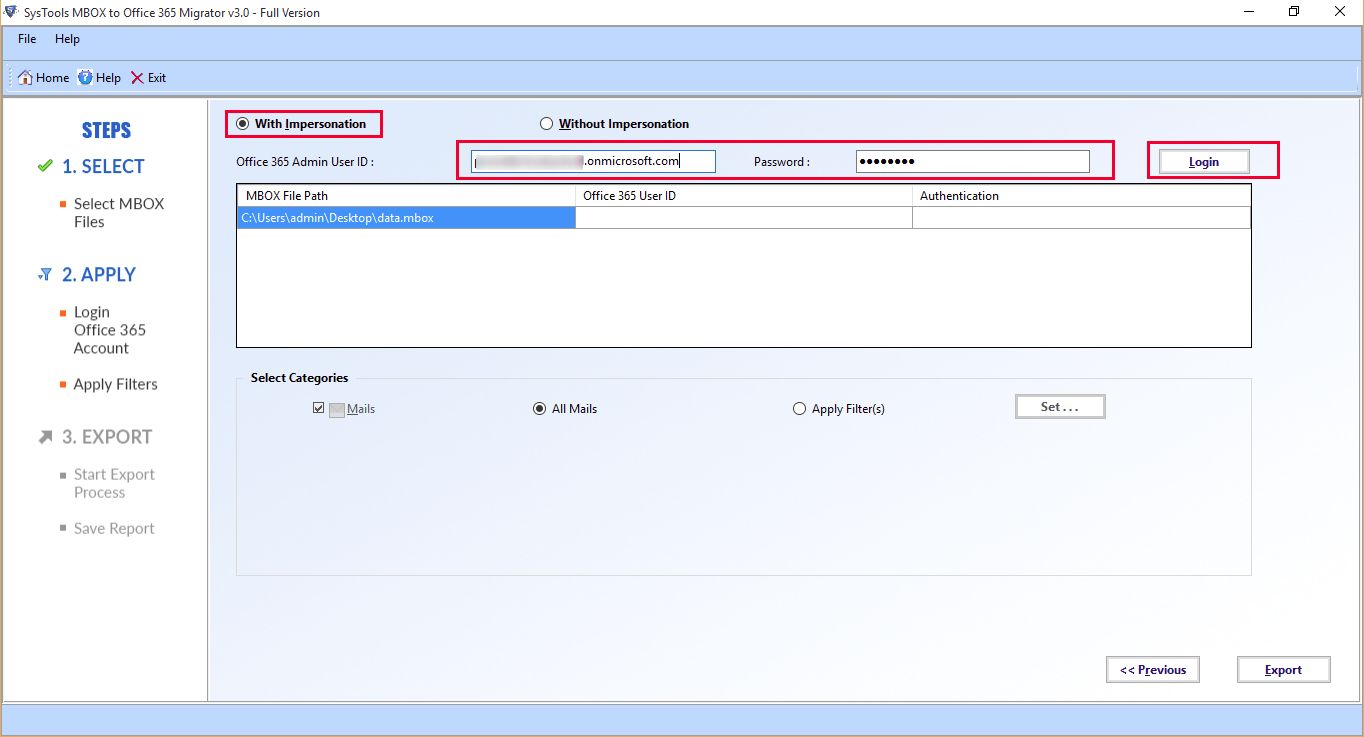
- After the admin account gets verified, a mailbox ID is to be provided. After this, the mailbox ID will also get validated.
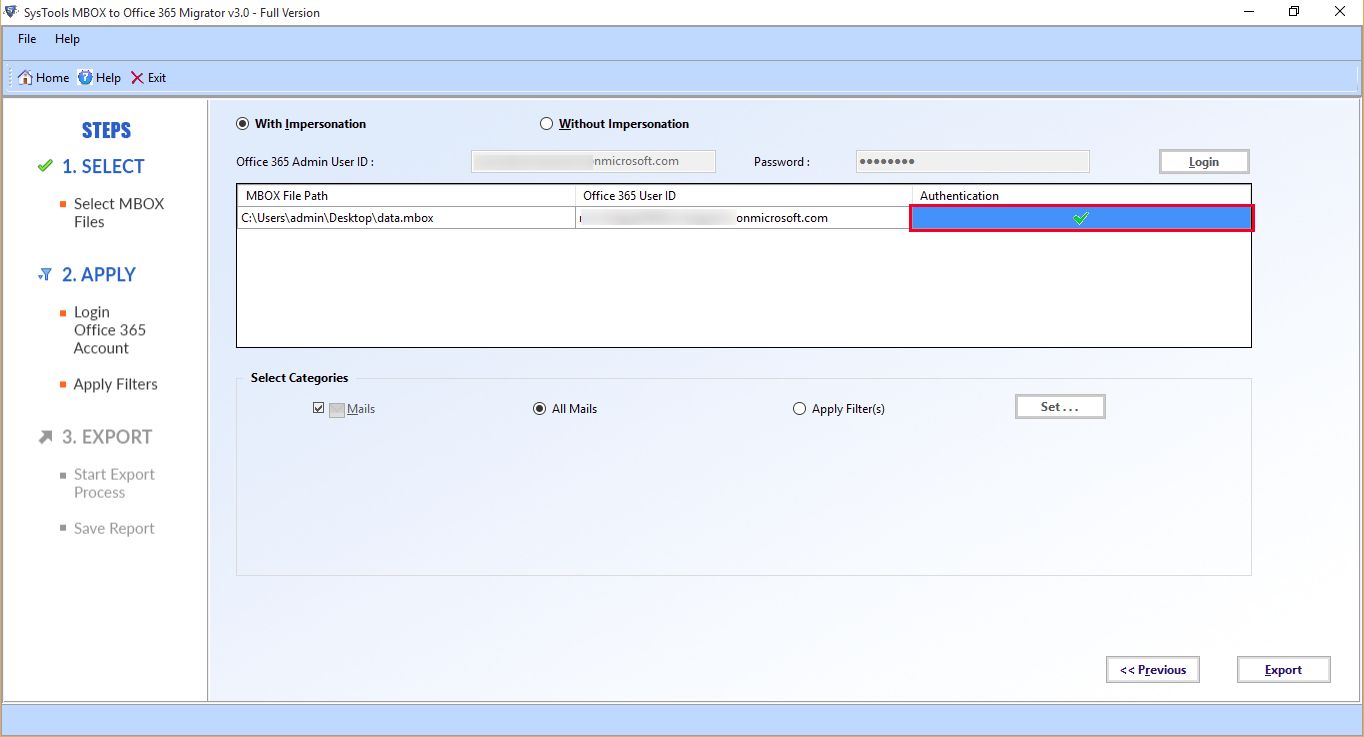
- Then, apply the desired filters and hit on Export.
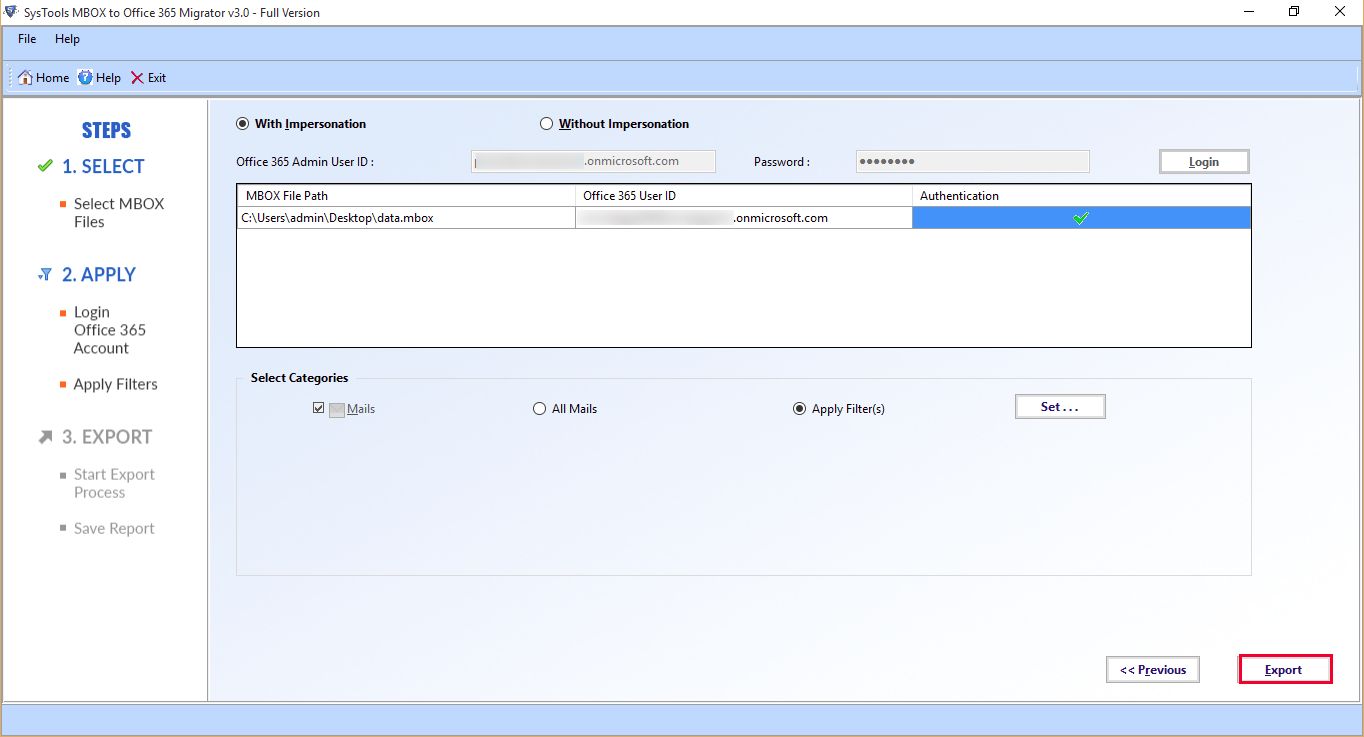
- Once the import procedure is done, a message will pop up showing successful completion of the procedure to migrate from Thunderbird to Office 365.
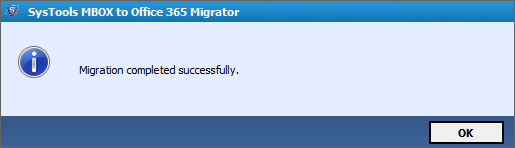
- An export report is also generated at the end and it can be saved at the desired location.
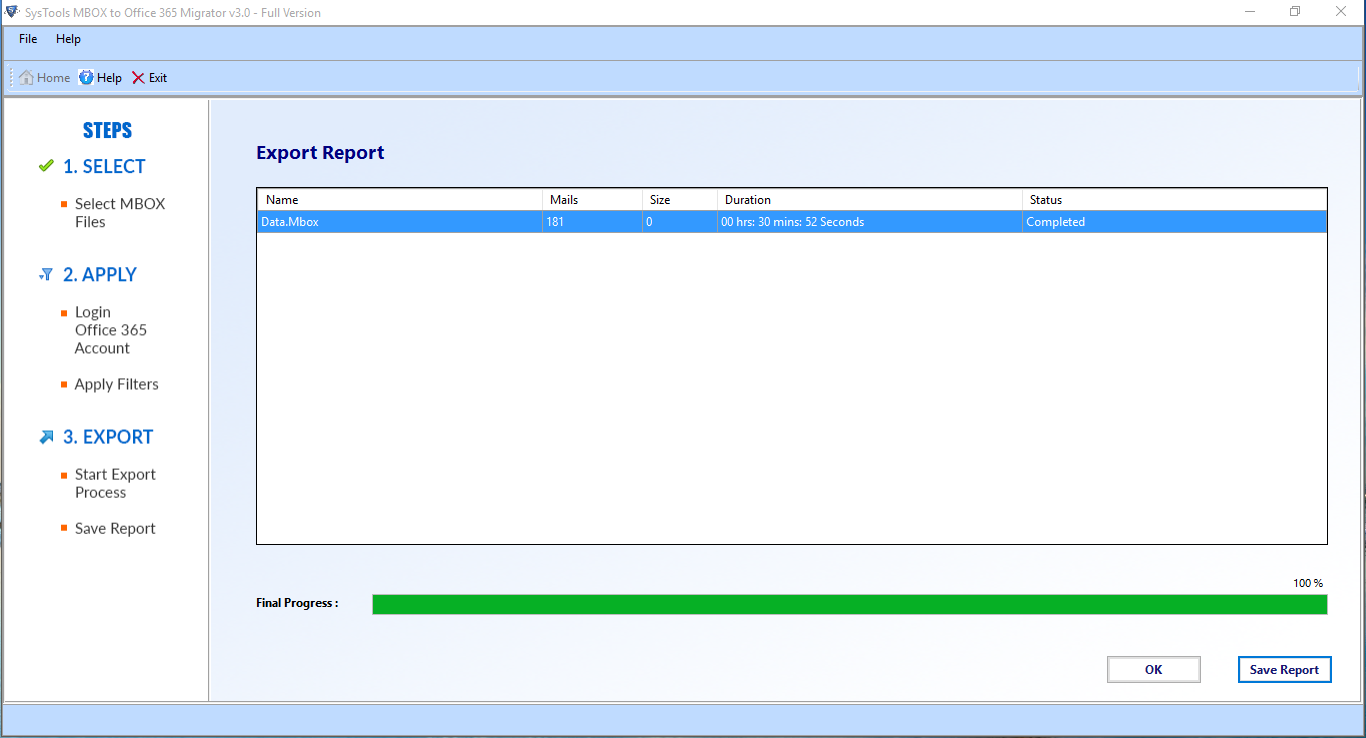
Without Impersonation Feature
- Choose the radio button corresponding to Without Impersonation.
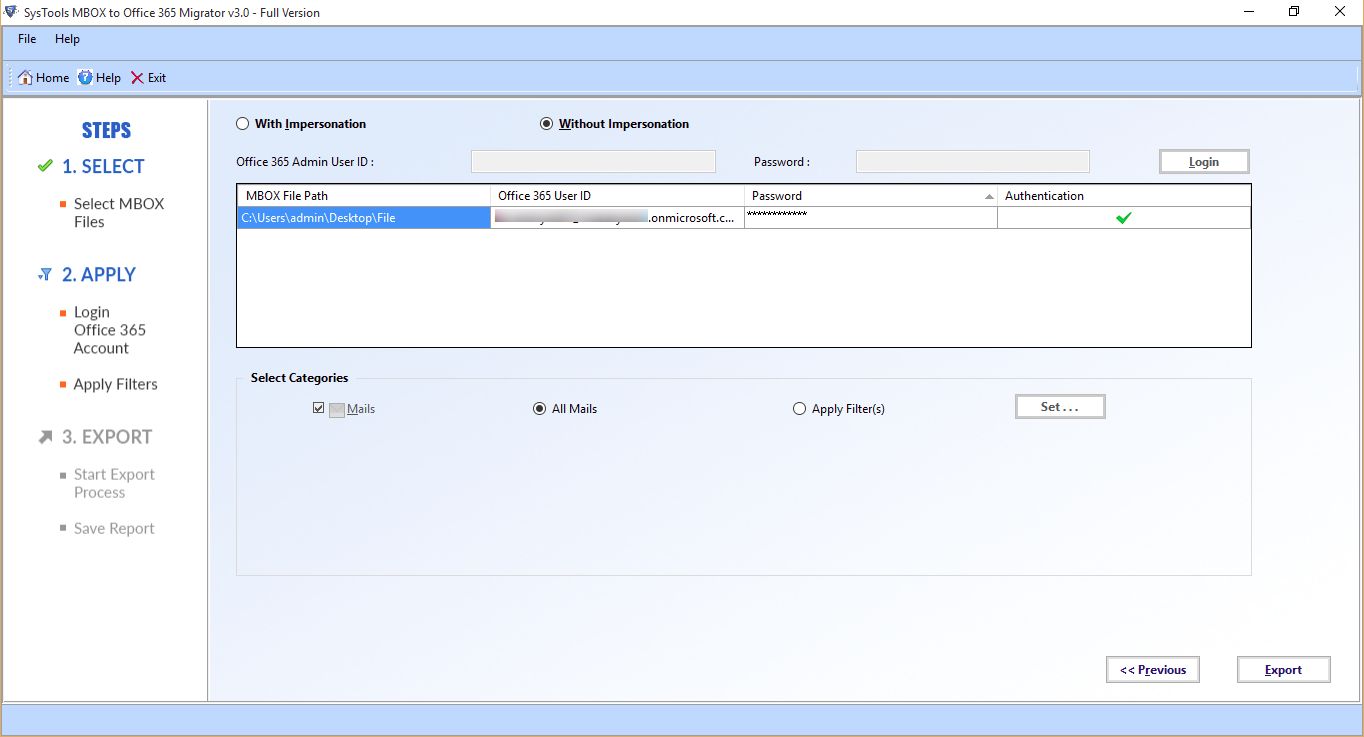
- Enter the individual mailbox ID to which data is to be transferred. Then, this ID will be authenticated.
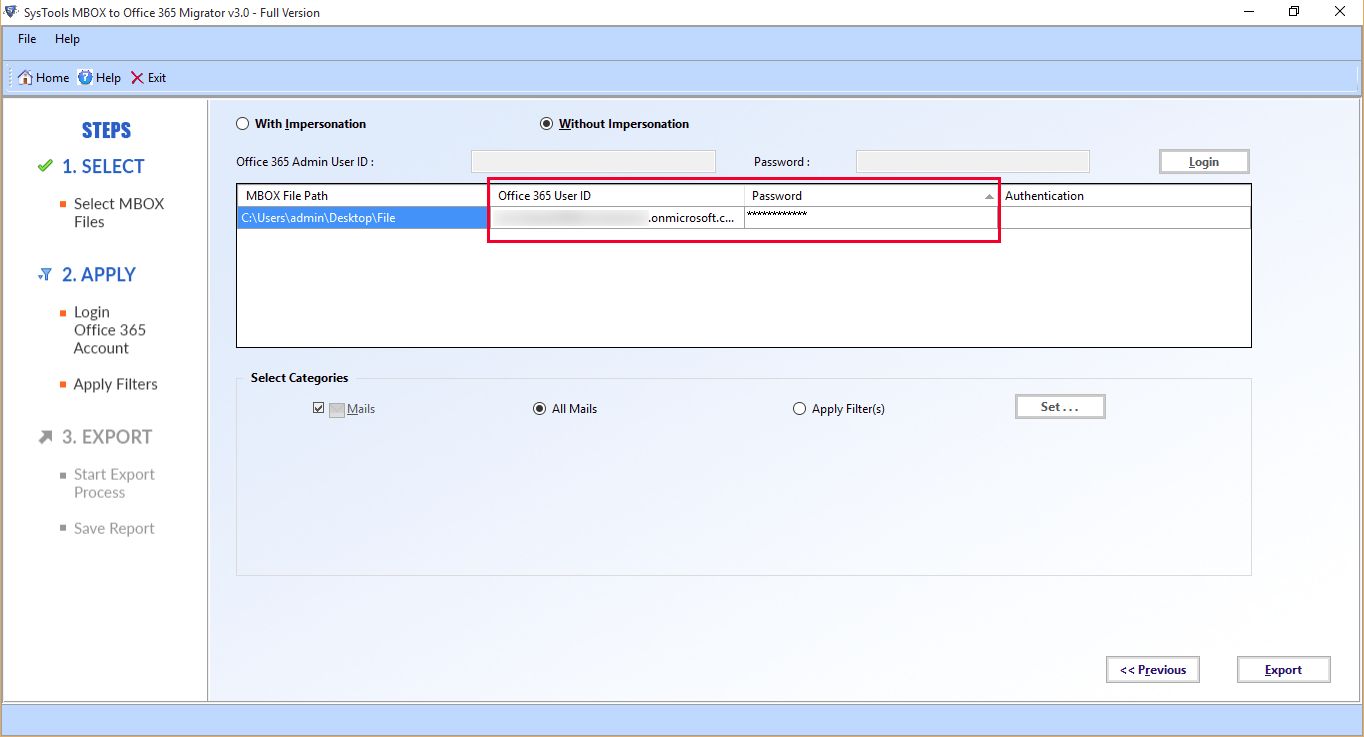
- Now, you can add the specific filters for moving data from .mbox files and hit on Set option.
- Click on Export to complete the procedure.
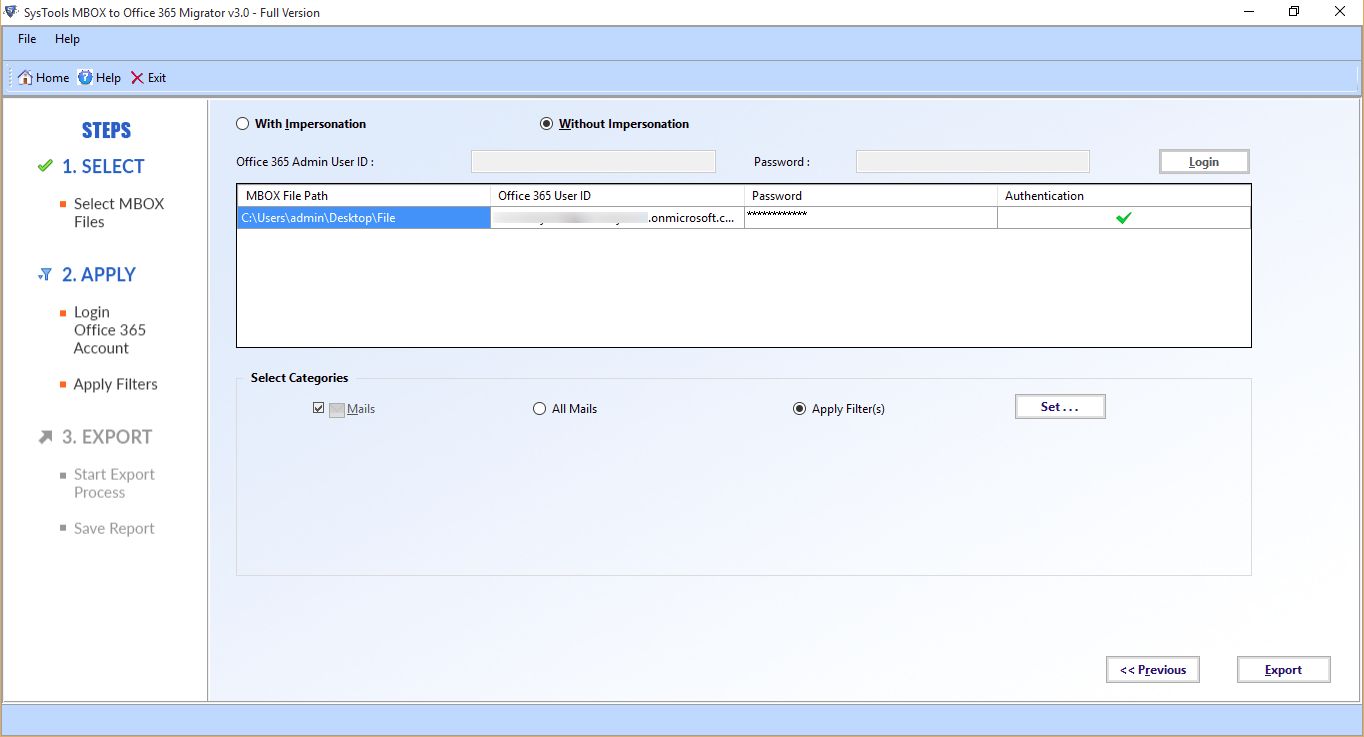
- Once the procedure is completed successfully, a message will prompt on the screen. Hit on OK to start the migration process.
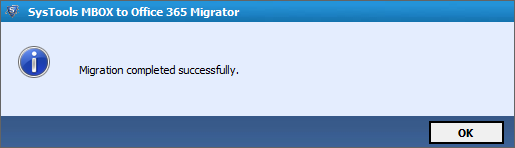
- At last, an export report will be generated, containing all the necessary details. By clicking on Save Report, it can be stored on the local system.
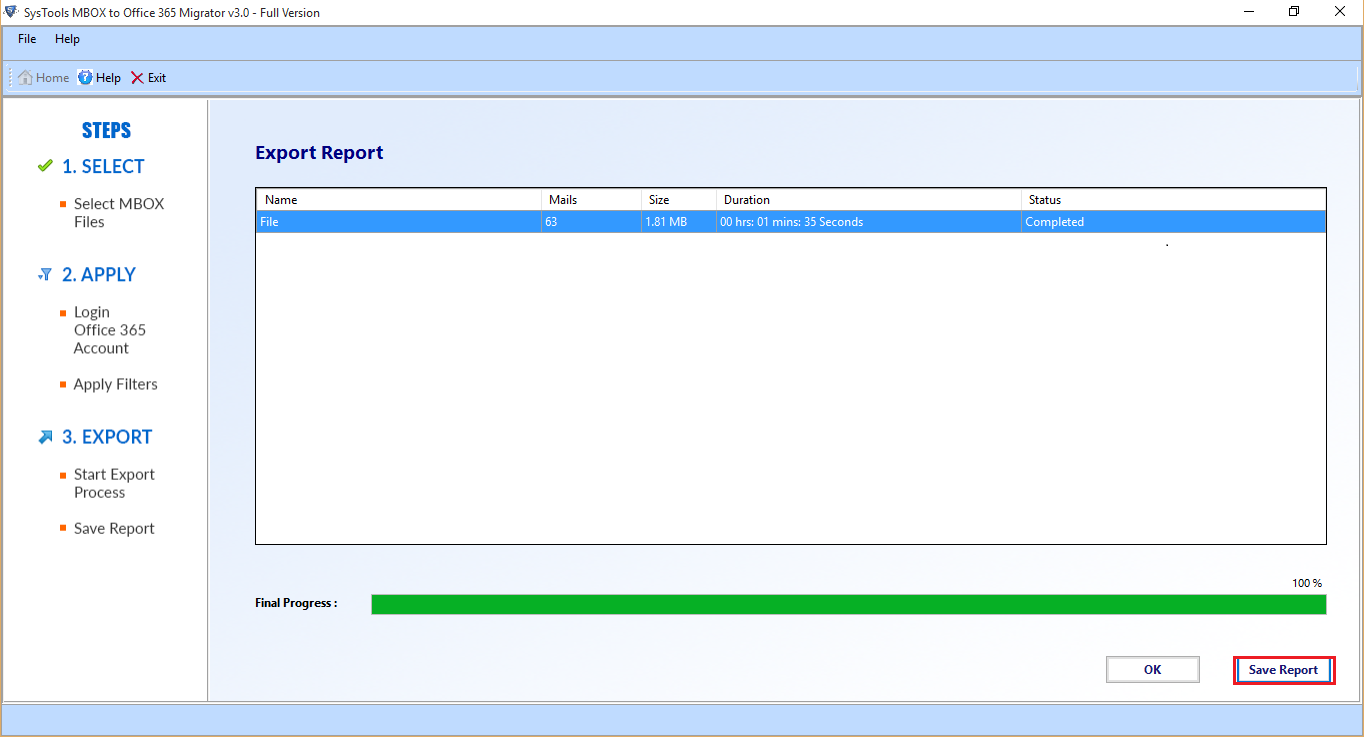
Bringing It All Together
No doubt, Thunderbird is used extensively by many users. However, some of its features are outdated and are not improved further by Mozilla. Office 365, on the other hand, is growing and upgrading at a fast pace which is why it is a better option for businesses to grow.
The features and benefits of Microsoft 365 make users move to help them with a relatively better productivity suite. So, users decide to migrate Thunderbird to Office 365. It may seem like a tedious task for many of the users which is why the professional tool is explained to export the data.
FAQs Regarding Thunderbird to Office 365 Migration
Q – Do users need technical expertise for migration?
It depends on the method used. If users opt for the recommended tool, there is no need for technical knowledge to get the job done. Of course, if there is an issue, simply connect with the technical support team to resolve it.
Q – Can users migrate their entire mailbox, including attachments and contacts?
The recommended method only exports mailbox emails along with attachments to O365. It will not migrate contacts, calendars, etc.
Q – Is it possible for users to directly import Thunderbird MBOX files into Office 365?
Office 365 does not natively support MBOX files. Users need to convert these files into a compatible format, such as PST, before importing them into Office 365. Of course, users can make use of the Thunderbird to Office 365 migration tool to directly complete the migration.
Q – How do users ensure data integrity during the migration process?
Users should use reliable migration tools that guarantee data integrity. Additionally, they should consider backing up their Thunderbird data before initiating the migration.
Q – Are there any free tools available for users to migrate from Thunderbird to Office 365?
No, there are no free methods available to do so. Only professional software can complete the migration process.
Q – How long does it typically take for users to complete the migration process?
The time required for migration varies based on the size of the mailbox and the method used. Good automated tools expedite the process.

