Import MBOX to Outlook 2021, 2019, 2016 – Step by Step Guide
“Hi. I am the global admin of the company. Previously, we were using Mozilla Thunderbird for our company. Then, due to some issues, we decided to switch from Thunderbird to Microsoft Outlook. But, the main issue is we have some important data and we cannot lose it at any cost. We are kind of stuck at this point. Please, could you suggest to me any method to import MBOX to Outlook 2019? Any lead or help will be greatly appreciated.”
“Hello. In my line of work, I need to regularly dish out mailbox data to my clients. In most cases, MBOX files from my Apple Mail client are enough. But, some people use Microsoft Outlook. Is there a way to convert these files into PST since they cannot import MBOX file to Outlook directly? Thanks in advance.”
Opening MBOX files in Outlook is not as daunting as it looks. The problem is well answered in the write-up. All a user needs to do is to keep up till the end of the post. So, go ahead.
Table of Content
MBOX file – A popular mailbox file created in many email clients like Thunderbird, PocoMail, Sea Monkey, Eudora, etc. It is used for storing email data. It has a number of variants with the popular ones known as mboxo, mboxrd, mboxcl, and mboxcl2.
Can I Import MBOX to Outlook?
The limitation of the MBOX file is that Microsoft Outlook cannot identify this file format. So, it clearly implies that there is no direct method to import the mail from these files to Outlook.
This is why professionals recommend using a professional tool for hassle-free conversion. By using this tool, conversion can be achieved without any problem.
However, there is also an option to go for the indirect manual methods. First, let’s go through the simple steps of the tool. Then, find out about the available manual methods in the later section of the blog.
Method 1: Import MBOX to Outlook Using Professional Tool
The first and foremost method to access import MBOX file to Outlook by using expert-recommended professional software. MBOX to PST Converter is one of the best in the industry when it comes to converting MBOX files. It renders a number of formats to export MBOX data including the Outlook PST file format.
The tool generates Unicode PST file(s) easily importable in Outlook 2019, 2016, 2013, 2010, 2007 & 2003. It also has a number of features to help with the process.
Quick Working Step-by-Step Process of the Tool
The simple steps which a user has to follow to convert the files are:
1. Download the software on your Windows system.

2. Select the “MBOX Files” with “Add File” & “Use Folder Mode”

3. Preview Emails of all the MBOX Folders

4. Hit on “Export” button to start the conversion.

You are given the option to generate an export report so that you can check all the details of the process.
Method 2: Manually Import MBOX File into Microsoft Outlook
In this way, users can easily open MBOX file in Outlook version.
- In Outlook 2019, 2016, and 2013, go to the File menu and select Import/Export in the Open & Export tab.
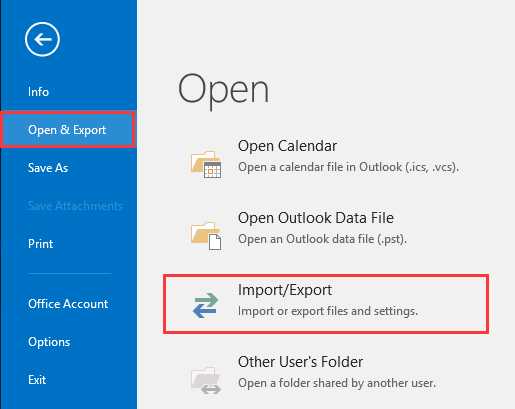
- The Import and Export Wizard appears. Here, select Import from another program and hit the Next button.
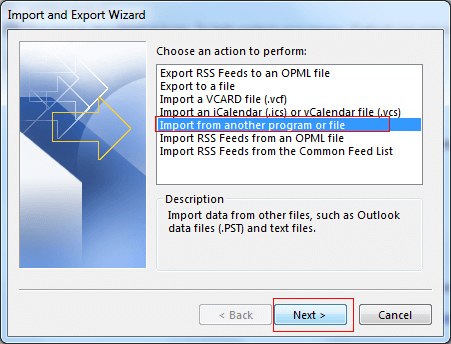
- In the Import a File window, select Outlook Data File (.pst) and hit the Next button.
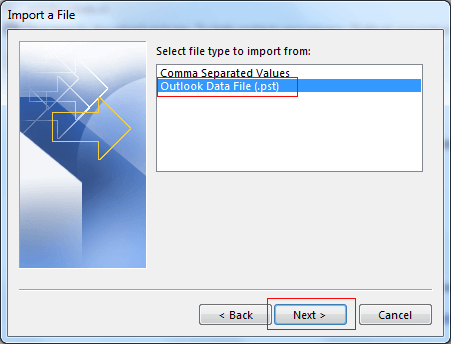
- In the Import Outlook Data File window, browse the PST file that contains the MBOX data and hit the Next button.
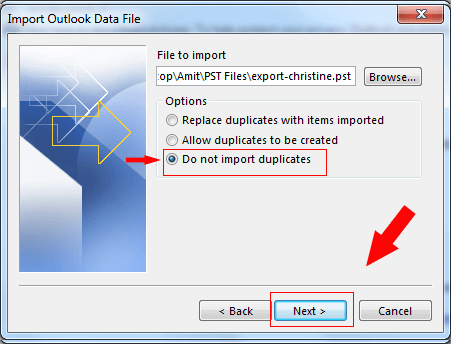
- At last, click the Finish button to import the MBOX items in Outlook.
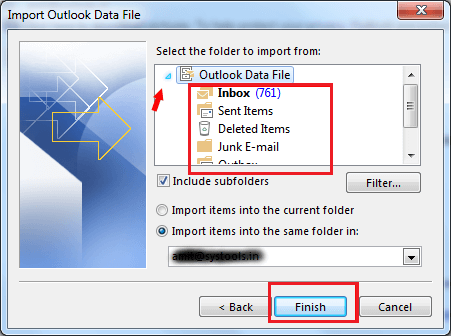
- Finally, the MBOX data is visible in Microsoft Outlook.
For those who want to know the manual way as well, take a stroll to the next section and find out the methods that can be performed for free.
Open MBOX File in Outlook Using Manual Method
There are many solutions to migrate the data from an MBOX file but not all of them are useful. Here, the manual way shown requires you to download Outlook Express and Eudora on your system.
For user ease, we are explaining the file transfer for Apple Mail. There are 4 steps of this method that you need to follow carefully in order to make no changes to the content.
Follow the steps mentioned in the upcoming sections to learn how to import MBOX into Outlook.
Remember: These steps take up a lot of time because first, you have to save the data locally, export it to Eudora, then to Outlook Express and then move the files to Outlook.
Step 1 – Exporting Mailbox Data Via Apple Mail
- Open Apple Mail and log in to your account.
- Select the mailbox you need to convert and click on the Mailbox option.
- Choose the Export Mailbox button.
- Pick the location for your files and hit the Save button.
Once you have your MBOX files, you have to import these files to the Eudora application.
Step 2 – Import MBOX to Outlook by Exporting Data to Eudora
- Navigate to the location of the files and rename the files to .mbx.
- Go to the default location of Eudora i.e. C:\Documents and Settings\ Application Data\Qualcomm\Eudora and save the file there.
- Open Eudora and open the .mbx file by double-clicking on it.
- Exit Eudora.
Step 3 – Transferring These Files to Outlook Express
- Launch the Outlook Express application and click on the File tab.
- Choose the Import option from the list and click on the Message button to open MBOX files in Outlook 2016.
- Pick Eudora from the given list and hit the Next button.
- Browse the saved files and select the OK button >> Next >> Next >> Finish.
Step-4 Importing Files to Outlook Via the Import/Export Feature
- Launch Outlook and click on the File menu.
- Select Open & Export from the list and choose the Import/Export button.
- Click on the Import Internet Mail and Address option and hit Next.
- Press the Outlook Express option and ensure that the Import Mail option is marked.
- Tap on Next & hit Finish.
Also Read: How to Import MBOX to Thunderbird
Wrapping Up
The methods to import MBOX to Outlook are explained here in detail for all the users who want an expert or a free solution. You can see that the manual method, even though it is free, has a lot of steps and requires you to download other email clients.
In order to switch from one email application to another, file formats have to be converted. A similar thing is noticed in the case when users want to import MBOX into Outlook 2019, 2016, and other versions. For this, a professional method has been explained in a detailed manner to easily move emails in an effective way.
Questions? We Have Answers!
Q 1: Is there any limitations to size of MBOX files I Can Import into Outlook?
A: No, there is no file size limits to import MBOX to Outlook 2016, and 2019, & 2021 versions.
Q 2: Can I Import MBOX file to Outlook on a Mac?
A: Yes, there is an tool available for Mac users. You can easily download it from this blog.
Q-3 Does this tool allow me to batch Import MBOX into Outlook?
A: Yes, we have suggested an professional tool that allow, you to import single or multiple MBOX file to Outlook easily.

