Free Live Demo: PCVITA File System to Office 365 - Fully Secured Download Version
Experts Recommend Software to Transfer Files from Desktop to Microsoft 365
Comprehensive Tool to Migrate Data from File System to MS Office 365
The file system to Office 365 migrator tool transfers data into various types of cloud spaces available. Users are free to upload various kinds of data such as videos, word files, images, PDF files, audios, and others into the cloud platforms.
Main Features of Software to Move Data from File System to Office 365
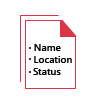
Compatible with Multiple File Types
From your file system to Office 365, you can migrate almost all possible files. The software supports PST, SYS, TXT, ZIP, CSV, DLL, DOC, DOCX, JPG, MP4, PDF, XLS Excel files. The tool applies no limitations on the filetypes it supports. Users can migrate these provided the destination platforms supports it.
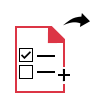
Supports Incremental Migration
The file system to Microsoft Office 365 utility allows incremental migration of data. This means as the new data arrives/ modified created, it automatically gets migrated into the Office 365 platform. To avoid the creation of duplicate data, make sure to use the same machine during delta migration.
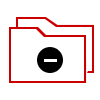
Include/ Exclude File Types Filter
Users can make use of the include / exclude filter option to either move any specific file type or prohibit it from migration. For example, if they want to move only the MP4 file from the desktop to O365 cloud, they can take advantage of this filter. Similarly, they can choose to avoid any file and prevent it from getting transferred into Office 365.
Date Filter Option Available
There are situations where a user wants to migrate data within a particular date range or any specified month. In such cases, this file system to Office 365 migration tool provides "From" and "To" fields. The users can enter the dates in these spaces available and migrate only that data. It helps save time and space in the destination cloud platform.
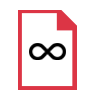
Specify File Size as the Per Need
With this feature, users can migrate the file as per their requirements. There are three options available to specify the size of the files: Less or Equal, Greater or Equal, or Size Range. To transfer files from PC to OneDrive, you can customize the files.
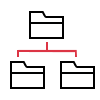
Preservation of the Folder Structure
This software maintains the structure of the folder after the migration process has been completed. The structure in which the files and folders are arranged is the same as in the source file. This feature makes it easy for the users to locate the files after they have been moved from the file system to Office 365.
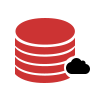
Transfer the Hidden Data
There might be some files hidden from the user's view or have been concealed intentionally. To prevent users from forgetting them, this software has an option available to copy such hidden files from the local PC to Office 365. After the process completes, this tool generates a report containing information about the source of the file, success/failed files, etc. which can be saved in CSV format for later use.
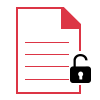
Preserves the File Permissions
Using this tool, the permissions applicable to the files are retained as well. These permissions are read, read & execute, write, modify, full control, and other special permissions. In addition to that, file names upto 256 characters including the special characters are well supported.
Software Download
Size : 9.15 MB
Version : 4.0.1
MD5 : 6d355bfafa4ed1320c822c1b3ec71978
Trial Limitations
Limitations
The demo version only migrates 5GB data from the desktop to Office 365 cloud platform.
System Specifications
Hard Disk Space
100 MB of free hard disk space
RAM
4 GB of RAM is recommended
Processor
Intel® Pentium 1 GHz processor (x86,x64) or equivalent
Application Pre-Requisites
Supported Editions
Microsoft Windows – Windows 2012 Server, Windows 7/8/8.1, Windows 10 (32-bit & 64-bit)
FAQs
![]()
![]()
![]()
![]()
![]()
![]()
![]()
![]()
![]()
![]()
![]()
![]()
![]()
![]()
![]()
Electronic Delivery
![]()
![]()
![]()
![]()
![]()
![]()
Complete Overview of Software to Migrate File System Data to Cloud Storage Platforms
| Features | DEMO Version | FULL Version |
|---|---|---|
| Transfer All File Types | ||
| Date Filter Option | ||
| Migration Report | ||
| Incremental Migration | ||
| Supports Windows 10 & Other Versions | ||
| Include/Exclude Filter Option | ||
| Unlimited Migration of Data | 5 GB Data / Domain | |
| Cost | FREE | $0.25 per GB |
Frequently Asked Questions
Perform these 4 simple steps to carry out migration:
What Customers Are Saying