How to Export SQLite Database to CSV: 3 Stepwise Methods
This article shows you how to export SQLite to CSV using Python with SQLite 3, a command-line interface, and professional GUI software.
Using SQLite database is very important when users need a lightweight and structured way to store data. But what if they need to share this material with someone who doesn’t have SQLite? Or search using tools like Excel or Python?
The answer is to export SQLite table to a CSV file. CSV (Comma Separated Values) is a universal format. Almost all platforms, OS and devices have built-in tools to open a CSV file. here, we will guide users through three stepwise methods to easily convert a SQLite database to a CSV file.
Why Export SQLite to CSV?
Creating a CSV (Comma-Separated Values) file from a SQLite database is quite a common data migration scenario. Not just SQLite, CSV is commonly used as a means to analyze data from multiple database technologies. It comes with several benefits:
- A CSV file is compatible with all spreadsheet programs. Hence it is easily shareable and readable compared to the SQLite database.
- An SQLite DB and a CSV file with the same data will have different sizes. A CSV file is very lightweight.
- Data analysis tools have an option to import CSV files which makes it a suitable format for analysis and research.
- Other reasons include backup and archival, cost-effective data exchange, universal support, etc.
Three Methods to Convert SQLite Database to CSV Step-by-Step
In this section, we have introduced three step by step methods to save the objects of a database like views, triggers, and tables as CSV files.
Let’s take a look at each of them one at a time.
Method 1: Using SQLite Command Line
The SQLite command-line tool provides a straightforward way to export SQLite to CSV file. This method is quick and works across different platforms. Plus, there is no need for any external tools.
Step 1: Open terminal or command prompt.
Step 2: Write code to go to the directory that has the database file.
CMD: cd C:\path\to\directory\coantaining\database
MacOS Terminal: cd /path/to/directory/containing/database
Step 3: Launch the SQLite Shell
sqlite3 your_database_name.db
Step 4: Export SQLite table to CSV
.mode csv
.headers on
.output outputdb_file.csv
SELECT * FROM your_table_name;
.output stdout
Keep in mind that
- .mode csv tells SQLite to format output as CSV.
- .headers on makes sure to include column names in the file.
- .output directs output to a file instead of the screen.
Step 5: Check your directory for the outputdb_file.csv.
Done!
Method 2: Using Python with sqlite3
If the user is familiar with Python scripts, one can also export SQLite DB to CSV with Python. This method grants users more flexibility compared to the previous approach in terms of formatting and file handling.
Here, we have written a simple script that uses Python with sqlite3 for conversion:
Step 1: Import Process
import sqlite3
import csv
Step 2: Connect to the database
conn = sqlite3.connect('user_database_name.db')
cursor = conn.cursor()
Step 3: Query the data
query = "SELECT * FROM user_table_name"
cursor.execute(query)
Step 4: Open a CSV file and write headers & data rows
with open('output_file.csv', 'w', newline='') as csv_file:
writer = csv.writer(csv_file)
# Write headers
column_names = [desc[0] for desc in cursor.description]
writer.writerow(column_names)
# Write data rows
writer.writerows(cursor.fetchall())
print("Data exported to output_file.csv!")
Step 5: Close the connection
conn.close()
Done!
Method 3: Using GUI Professional Tools
If coding does not suit your needs, you can opt for a GUI driven professional software. SQLite Recovery tool is one such utility that can export SQLite database to CSV files without data loss.
This software deals with all types of SQLite files, whether sqlite, sqlite2, sqlite3, db or db3. This tool will help users with database errors, or when they just want to export their data quickly.
Key Features of Software for SQLite to CSV Conversion
- It will easily extract tables and records from SQLite databases of any size or complexity.
- This powerful tool can repair SQLite database from damage or corruption.
- It has multiple CSV export options. Users are not limited to only exporting table as CSV file, but they can also export other objects like triggers, views along with their properties.
- With this tool, users can choose what they want to convert, specific objects or records so the user can get exactly what he wants.
- Users can also recover deleted data items from SQLite without any issues.
- The export format in the program is not limited to CSV, users can also export SQLite to PDF and MS Access (new & existing).
- The best part of this software is that it will show a detailed preview of contents of the database before exporting it to CSV.
Steps to Convert SQLite Database to CSV
- Browse and load SQLite database file which ends in .db, .db3, .sqlite, .sqlite2, .sqlite3, simply click on the Add File button.
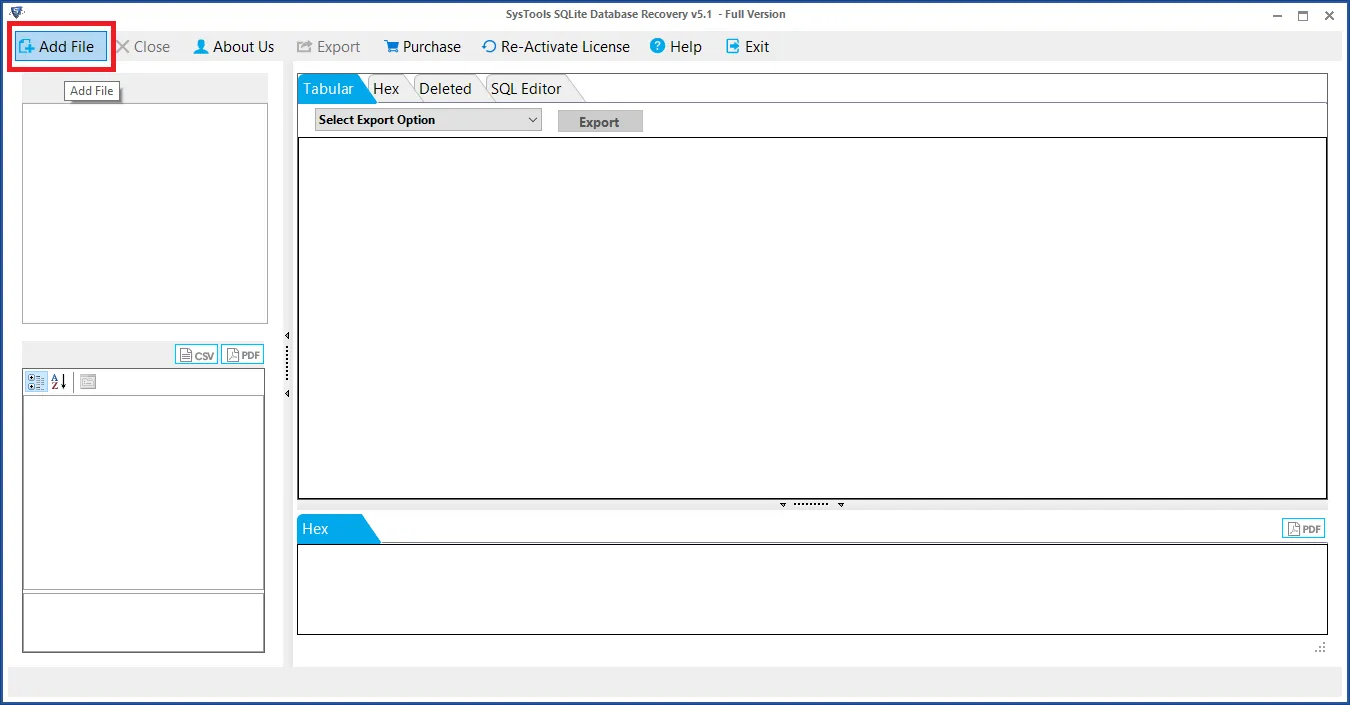
- After scanning, the tool will show all recoverable tables and records in a structured format.

- Users can also filter which tables or data to export and click on Export button to proceed with conversion.
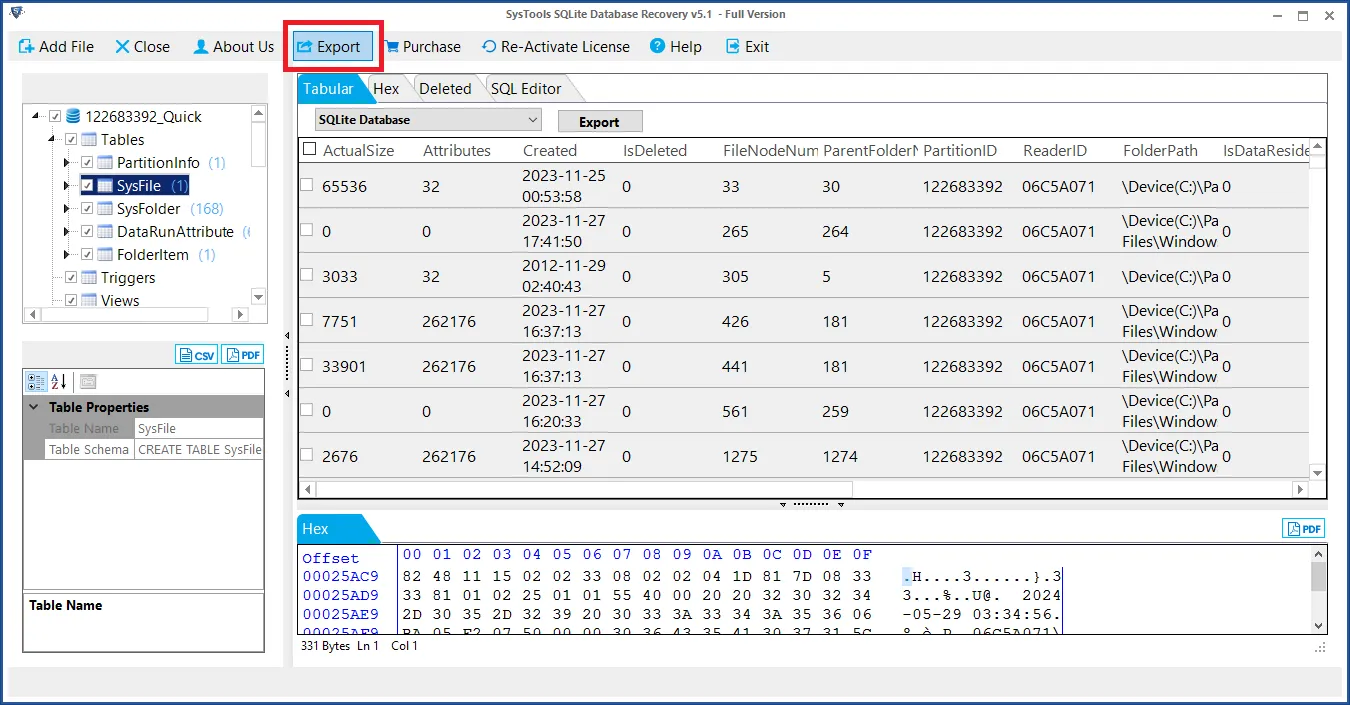
- Select CSV from the export format and set the location where the converted file must go.
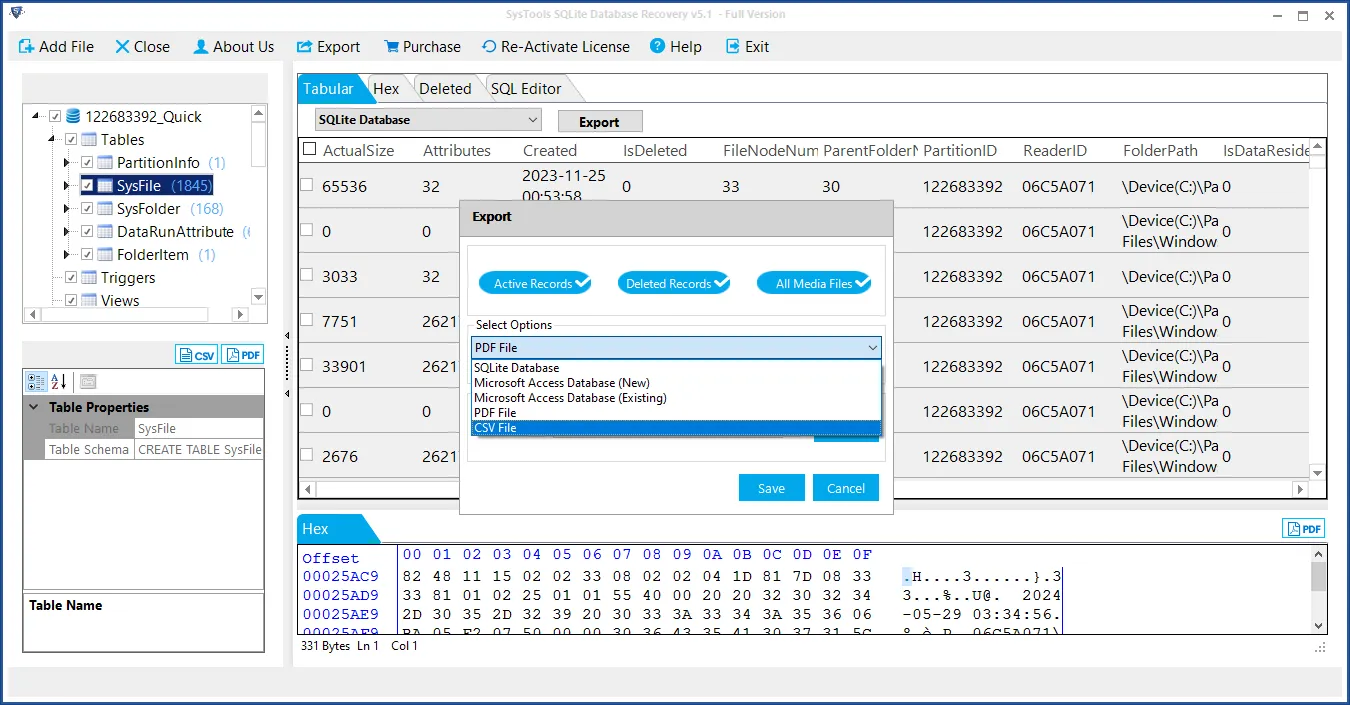
- Finally, click on the Save button to export database contents to CSV format.
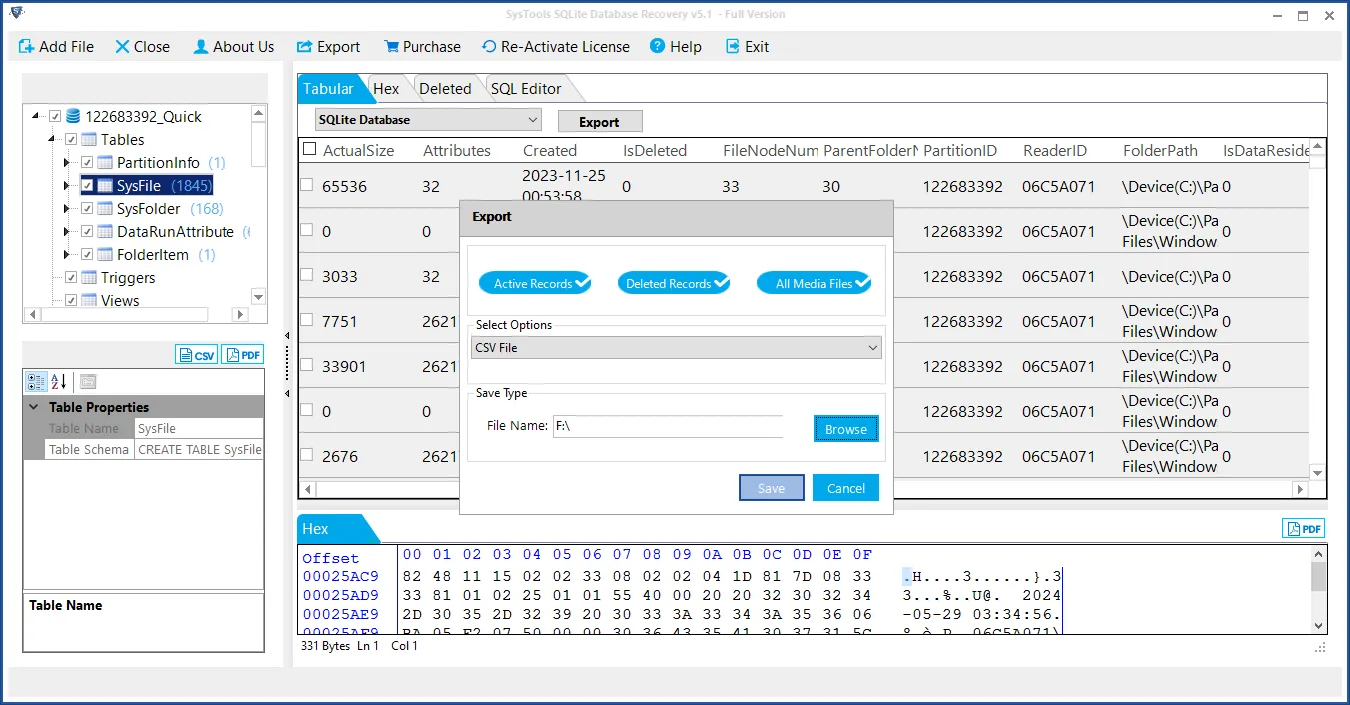
- The tool will provide you with a CSV file having the selected database contents.
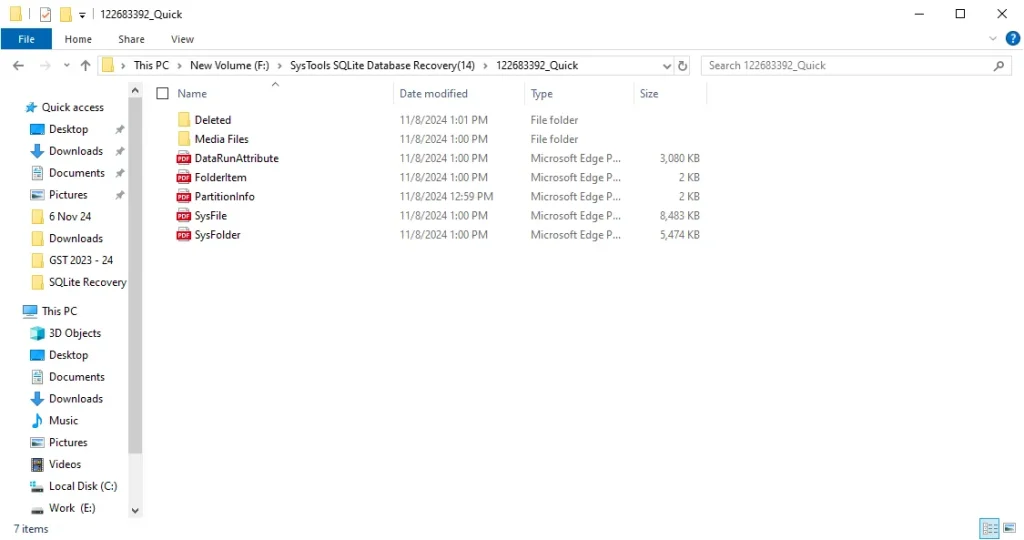
Wrapping Up
As with any other database, exporting SQLite data to CSV is an important skill to have when working with databases. The process is simple whether you are a command-line person, a scripting in Python person, or a GUI tools person.
What is important is to select a method suitable for your needs. Need flexibility? Go with Python. Want quick results? The command line is your friend. Don’t want to code? Use the professional software.
Now with your data in CSV format, you’re ready to share, analyze, or migrate it to wherever you need it to go.

