How Can I Export Google Calendar to PDF? Know Here
Looking for a solution to export Google Calendar to PDF? If yes, then this article will be helpful to resolve your query. Here in this article, you will learn the complete process of how to download Google Calendar as PDF. We bring up the perfect solution, So, let’s get started.
Google Calendar is the most reliable method to monitor and schedule appointments. It improves the collaboration within the organization. But sometimes there is a situation where you have to save Google Calendar events and meetings into a PDF file. So before going into the methods of exporting Google Calendar to PST file let’s have a look at the distinct reasons for downloading Google Calendar to PDF files.
Table of Content
Reasons Why to Convert Google Calendar to PDF File Format
There are multiple reasons why users want to export Google Calendar to PDF files. There are some reasons which we discussed.
- Lightweight format – The maximum size of a PDF file is 10 MB, A PDF file is a portable file that can easily transfer from one location to another location.
- Easy to Share – Easy to share to any device and anyone can access it without facing any errors.
- Easy to Print – PDF file is supported on any device and PDF files easily get printed anytime without any type errors.
- Support Without Internet – PDF files can be opened anywhere or without any type of Internet support.
- Maintained Authentication – PDF files can be restricted by applying certain permissions. Because of this, the receiver cannot able to edit or modify the information within the PDF.
- Managed the Formatting – The PDF files are intact with their original formatting. These files do not disrupt their formatting on any device.
These are some of the major reasons to convert Google Calendar to PDF. Now is the time to discuss the methods for an efficient process.
Print Google Calendar and Save it as a PDF File Manually
To save Google Calendar as PDF the Print option can be used. However, it is an efficient solution for a single user only not for multiple users. This process becomes hectic when the number of users is greater. Execute the below steps to print Google Calendar as a PDF file.
Step 1. Open the Google Calendar application.
Step 2. Click on the Gear icon from the above-left panel.
Step 3. Choose the option of Print.
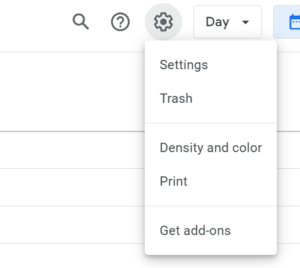
Step 4. Now modify the given options as per the requirements from the Print Preview Window and then hit Print.
Step 5. Select Save as PDF in the destination section and then Save.
Step 6. Now provide the location to save the resulting file and click on the Save button.
Also Read: How to export G Suite Calendar to Outlook?
Proficient Solution to Export Google Calendar to PDF in Mac OS
There is no manual approach to exporting Google Calendar to PDF for multiple users efficiently. but no need to worry! We bring you the best ICS Converter Tool, which is capable of converting ICS files to PDF. But firstly, you have to convert Google Calendar files to ICS file format.
Step 1. Convert Google Calendars into ICS Format
- First thing first, Log in to your Google account and go option the Calendar option.
- Then, on the top-right go to the setting option.
- After this, on your left click on Import & Export options.
- Then, click on the Export button.
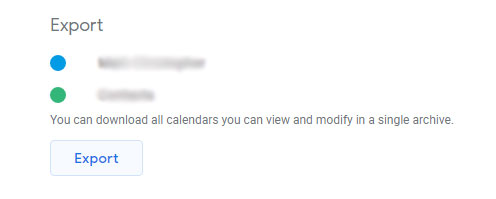
- Select the destination path to save the converter calendar files.
Also Read: How to Create a Google Calendar Backup?
Step 2. Export Converted ICS files into PDF Format
For Mac Users Only
1. First, Download & Install the software on your selected device.
2. Click the Add file option to add the ICS files that you want to convert. 
3. After that, select the PDF option to convert ICS files into PDF format. 
4. Then, click on the Advanced setting option, there are some Filters that you can use as per your need.
5. Then, click the Change button to select the location of the converted files. 
6. At last, click the Export button to complete the process. 
Final Verdicts
Because of the importance of PDF files, saving Google Calendar to PDF is a great approach. That’s why in this write-up, we have elaborated on different methods to print and export Google Calendar to PDF. Users can pick the right one that can fulfill their requirements.
Frequently Asked Questions
Q1. How do I convert Google Calendar to PDF and save that to my computer?
Ans – To download a Google Calendar or ICS file, you need to follow the below steps:-
- Step 1. Open Google Calendar > Settings.
- Step 2. Choose Import & Export > Export.
- Step 3. Select the final location to save the ICS file.
Q2. Can I export Google Calendar to a PDF file?
Ans – Yes, you can export Google Calendar to a PDF file with the help of the below steps:-
- Step 1. Move to Google Calendar and hit the Gear icon.
- Step 2. Choose the Print option and destination Save as PDF.
- Step 3. Select the final location and hit the Save button to export Google Calendar to PDF.

