How to Convert SQLite to PDF: A Step-by-Step Guide
Alright, let’s dive into how to convert an SQLite database to a PDF file. This might seem like a challenge. But trust me, it’s totally doable. Even if you’re just starting out. In this guide, we’ll walk you through the steps of exporting data from an SQLite database into a readable, organized PDF.
Table of Content:
You can save a significant amount of time when documenting data for a report. This process also allows you to take a clear snapshot of database contents.
Why Convert SQLite to PDF?
Imagine this: you have valuable data stored in an SQLite database. Maybe you are tracking customer records, inventory lists, or even a personal project. In such cases, SQLite is not the best format to share or present information. It is more geared towards storing and querying data.
A PDF file is widely compatible, secure, and ideal for presentations or reports. You make your data more accessible, portable, and professional-looking by converting it to PDF.
Other reasons that make a user want to export SQLite3 to PDF are:
- Easy Sharing and Compatibility
- Professional Presentation
- Data Archiving
- Security and Integrity in case of sensitive information
- Offline Access throughout
- Simplified Printing
Method 1 – A Professional Approach
SQLite Database Recovery is a powerful tool designed to repair SQLite database and convert SQLite databases with ease. It’s a go-to solution for anyone dealing with SQLite files (corruption, data deletion, conversion). It helps to retrieve data and convert it into accessible formats like PDF.
This SQLite to PDF Converter software streamlines the recovery and conversion process. It works sqlite, sqlite2, sqlite3, db and db3 files regardless of their origin. This tool is especially beneficial if you need a presentable and secure PDF version of your SQLite data. After all, PDF is perfect for sharing, archiving, or reporting purposes.
Key Features of Software for SQLite to PDF Conversion:
- It has the facility to retrieve deleted or corrupted data from SQLite files. It ensures that no information is lost during the conversion process.
- It allows direct export of SQLite tables and data into PDF format. So there is no need for intermediate steps and additional tools.
- You can select specific tables or records to export. So you only convert the data you need.
- The output PDF maintains a clear and structured format. It keeps the tables and rows intact.
- It also provides multiple options for users to export SQLite to CSV, MS Access and PDF.
- Since it is a professional solution, it eliminates the technical steps from a user’s POV. Both technical and non-technical users can easily carry out the simplified SQLite-to-PDF process
Step-by-Step Process to Convert SQLite DB to PDF
- Launch the software and click on Add button to begin the process.
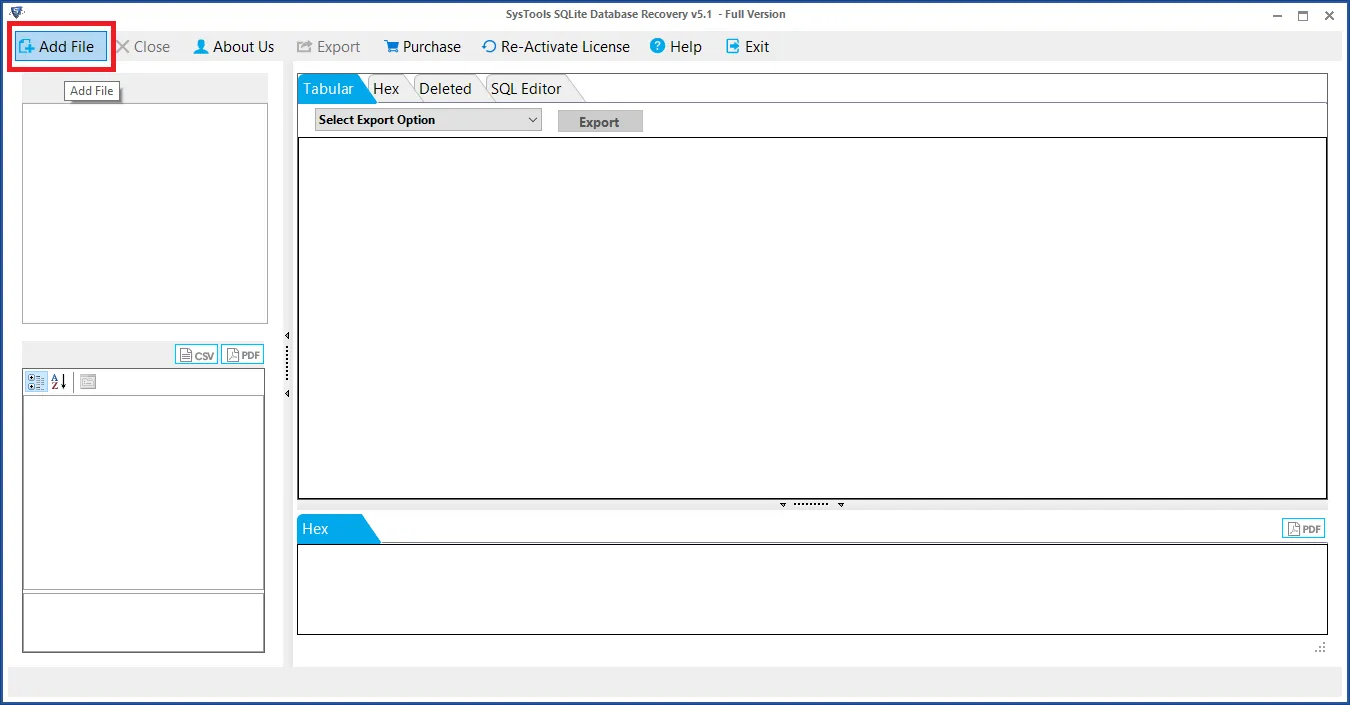
- Select your SQLite file by browsing your system. The tool will automatically load and scan the database.
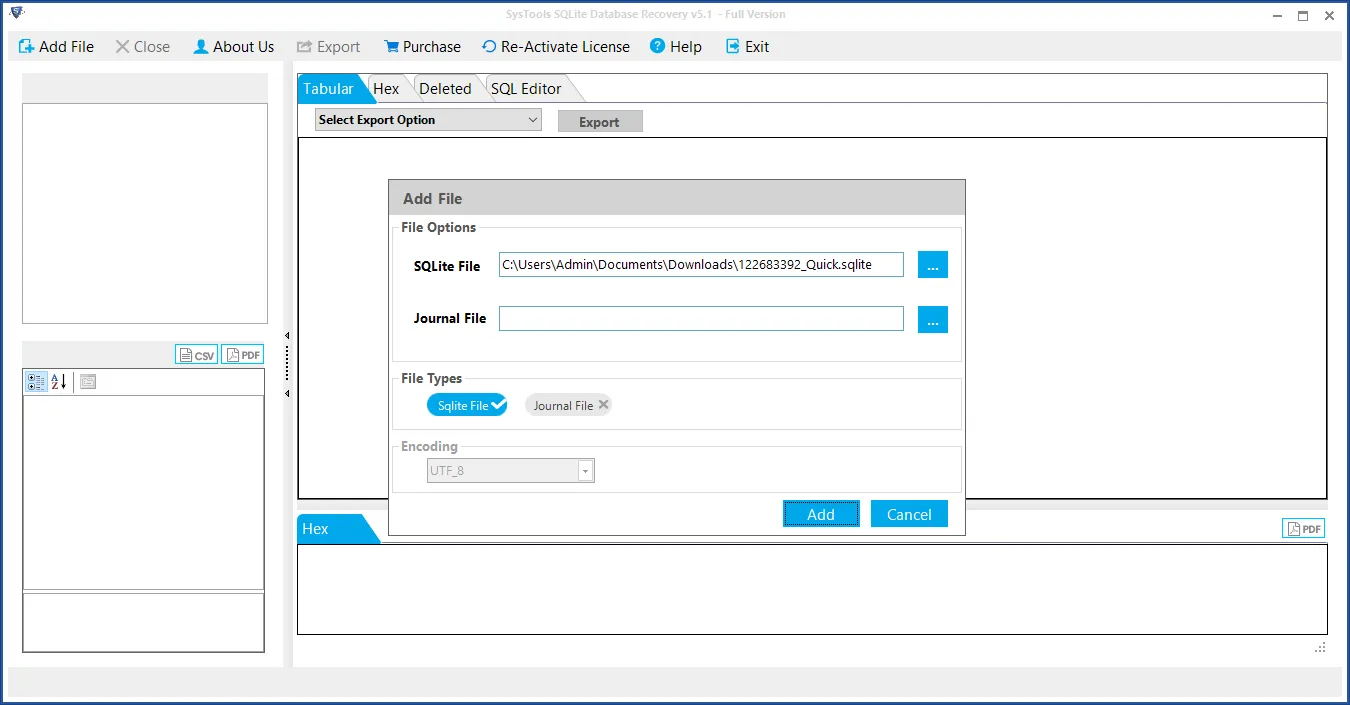
- After scanning, you can preview all tables and records within the SQLite file. Choose the tables or records you want to export to PDF.
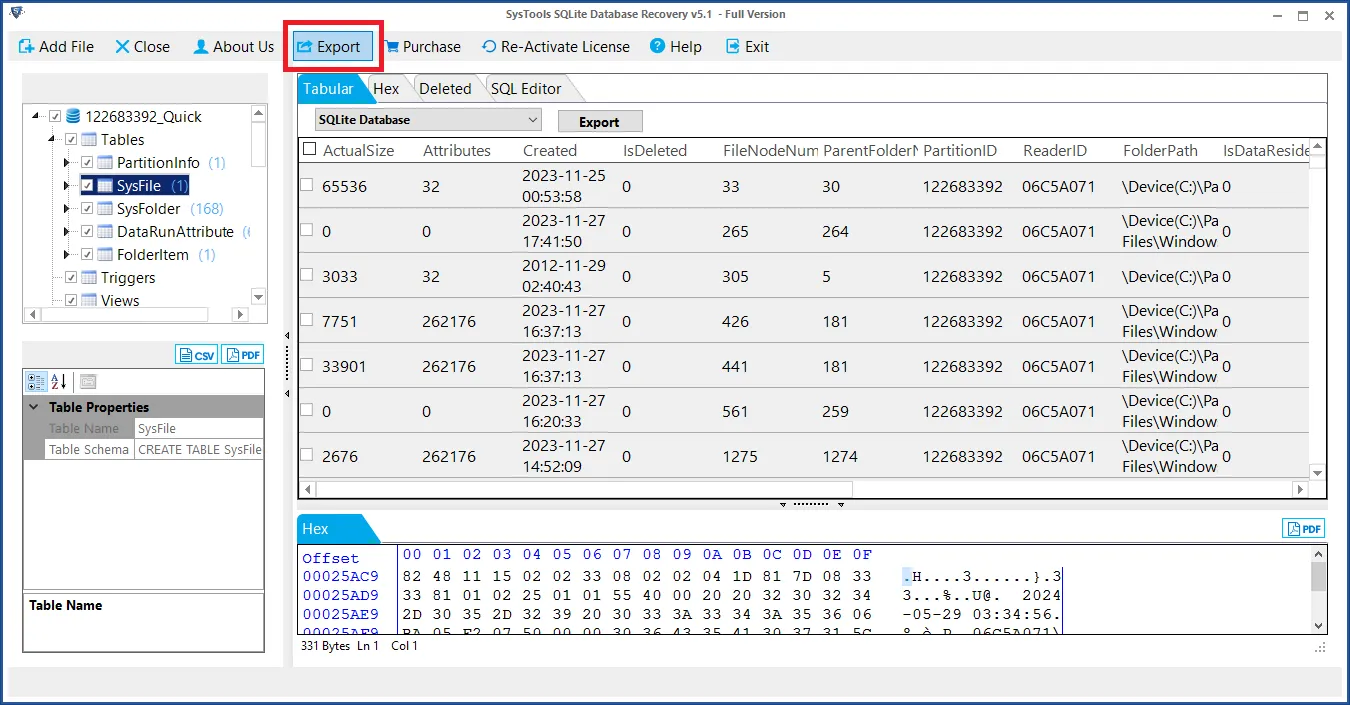
- Now, click on the Export button. In the export options, select PDF as your target format.
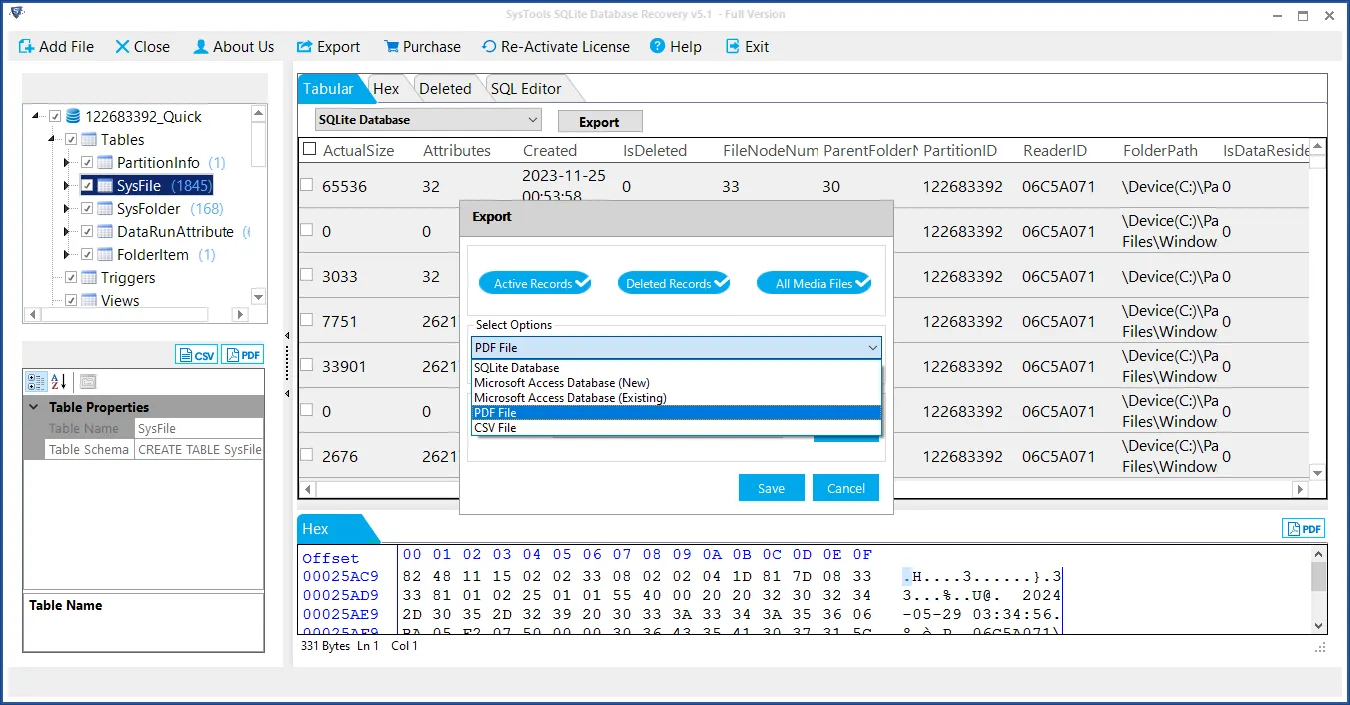
- Click the “Save” button to begin the conversion.
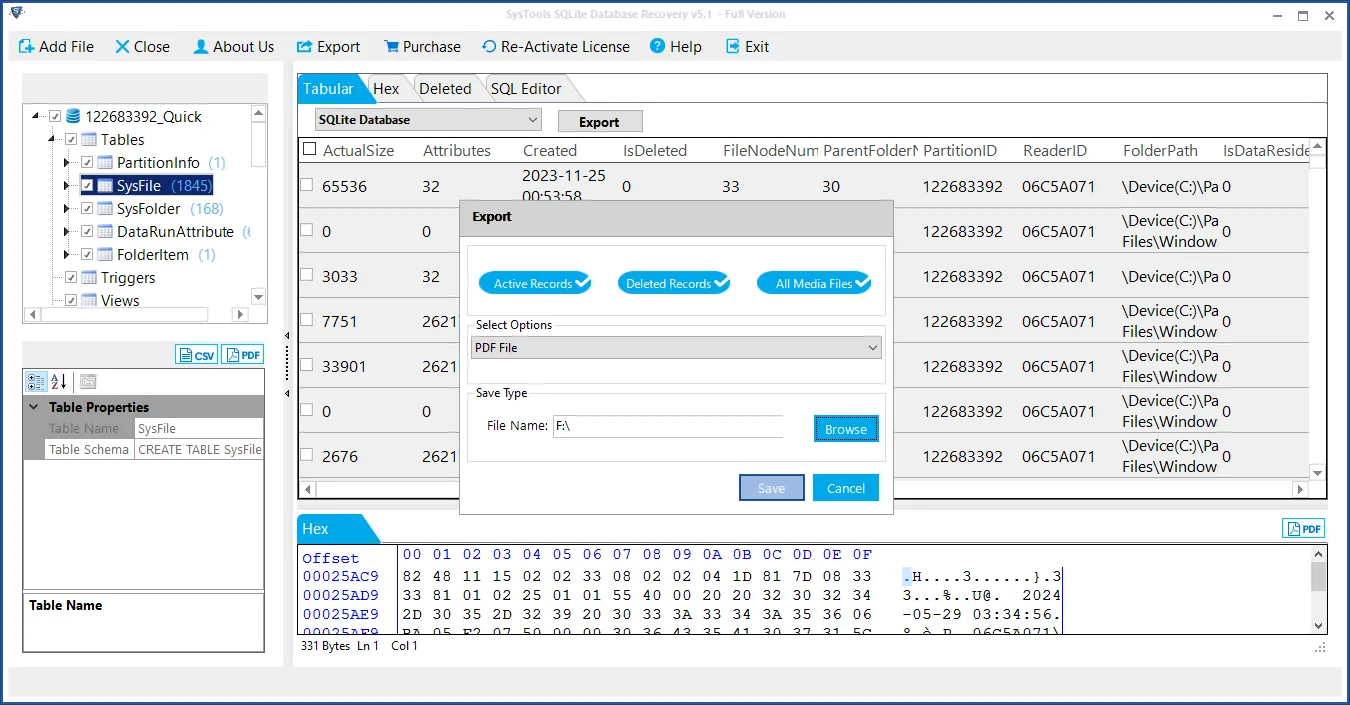
- Once complete, the tool will save your PDF file in the specified location.
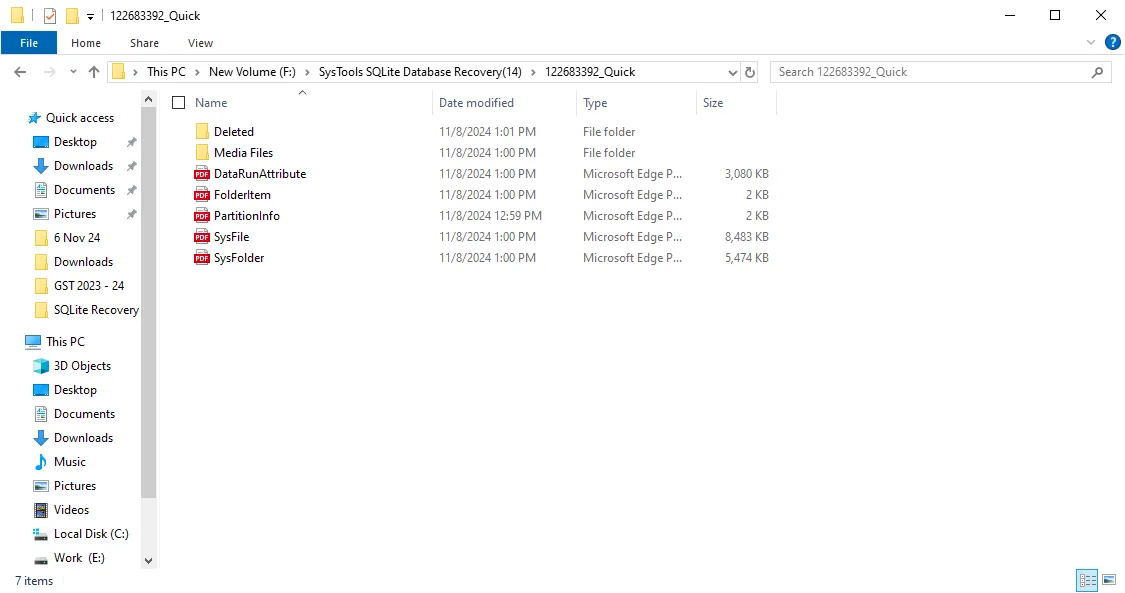
Method 2 – Using Python Scripts (For Tech Savvy)
Python has some powerful libraries for PDF creation. Especially for those who are comfortable with a bit of coding. But before that, it is imperative to export the data from SQLite database to a format that’s easy to read. For example- CSV. Thus, this process is divided into two stages:
- Export SQLite data to an easily readable format.
- Use Python scripts to convert that data into PDF file.
Let’s combine them together and give you the step by step solution to convert SQLite to PDF manually:
Step 1 – SQLite query
Firstly, use an SQLite query to export data to a CSV:
.mode csv
.output your_data.csv
SELECT * FROM your_table;
.output stdout
Step 2 – Python Script
Now, use the following code in python to convert database to PDF:
import pandas as pd
import pdfkit
# Load your CSV into a DataFrame
data = pd.read_csv("your_data.csv")
# Convert to HTML, then to PDF
html = data.to_html()
pdfkit.from_string(html, "output.pdf")
Step 3 – Review & Save
After conversion, take a moment to review your PDF. Open it and check that all your data is displayed correctly. Make sure that the columns are aligned and content is readable.
If everything looks good, save your PDF in a secure location. And just like that, you’ve taken your data from SQLite to PDF!
FAQ
Q. Can SQLite export to PDF?
A. SQLite itself does not have a built-in feature to directly export data to a PDF file. SQLite focuses on data storage, retrieval, and management. It does not focus on document formatting or output to non-database file types. However, you can still export SQLite db to PDF by using a professional solution.
Wrapping Up
The process of converting SQLite db to PDF sounds very complex. But, it is actually very manageable if you have the right steps. By opting for a solution from this article, you can create professional and shareable PDF documents with ease. Simply choose the method that works for you.
So, PDF is a great format for a meeting, sharing insights or archiving information. And with the help of this blog, you will be able to convert SQLite to PDF like a pro!

