How to Export Contacts from G Suite – Ultimate Solution
Need to export the address book from G Suite (Google Workspace) without any data loss. Here is the perfect solution available for you. Through this technical guide, you will get the best solution of how to export Google Workspace contacts. So let’s get started!
Google Apps (G Suite) is a cloud-native suite of productivity apps such as Gmail, Docs, Contacts, Calendar, and more. Many users want to export contacts from G Suite to be kept as a backup or to import them into other applications.
In this blog, we will provide you with the different methods using which you can back up and export Google contacts to VCF or CSV on the local storage system.
Table of Contents:
#1. Using the Export Feature of Google Mail
This method defines how you can take backups of individual G Suite users by accessing the Gmail account one at a time.
- Open Google Mail from your G Suite account.
- On the left panel, click on the down arrow beside Mail and select Contacts.
- Now, click on More and choose the Export option.
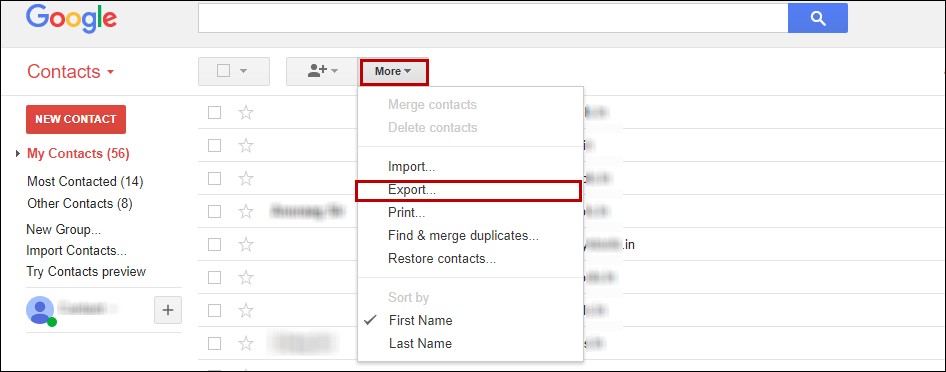
- Select All contacts and set the Export format (CSV recommended) as per your requirements.
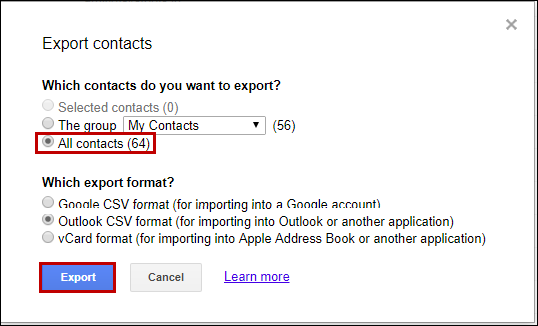
- Choose the destination location to save the file. All your Google Apps contacts are now successfully exported.
Also Read: Google Apps Data Protection Methods
#2. Using the Google TakeOut Feature
Similar to the first option, this method is also designed for exporting individual Google account contacts. You must carry out the steps for each user one at a time.
- Go to https://takeout.google.com and log in using your Google Mail credentials.
- Uncheck all sections beside Google Contacts and click Next.
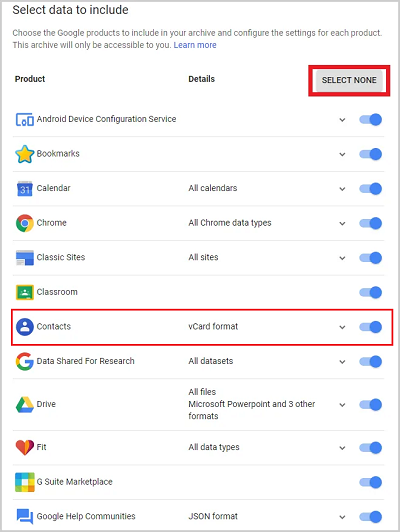
- Now, set the file type to .zip and the delivery method to send the download link via email.
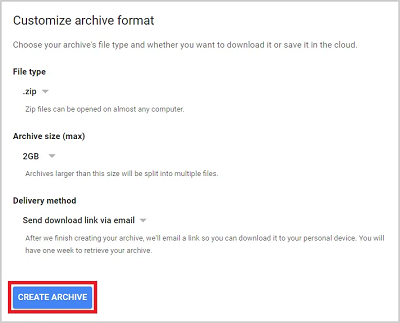
- Click on Create Archive. Within a few hours, you will receive an email with the download link
- Open that email and click on Download Archive.
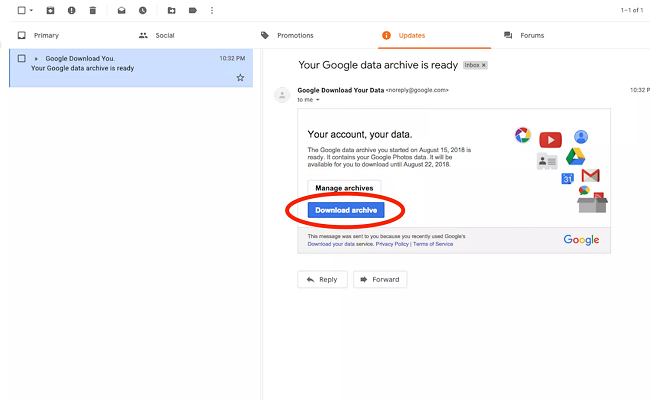
#3. How to Export Contacts from G Suite With Automated Software
You can also perform the exporting by using the best automated software named Google Workspace Export tool. This is the best method for batch exporting contacts from the G Suite account. If you are a G Suite admin and have to take backup of multiple users at once, then opt for this solution. It can export G Suite Calendar to Outlook.
This will move all the emails, calendars, and contacts, from G Suite (Google Workspace) account simultaneously to any file format as per your requirements. Moreover, the application is specially designed with a user-friendly interface which makes it simple for all users to work with it.
Simple Working Steps to Export Contacts From Google Workspace
- Step 1- Download & install the software on the Windows OS system.
- Step 2- First, provide Source Platform as Google Workspace (G Suite) and Destination as Outlook.
Note- Here we’ll proceed by selecting Outlook as a destination platform. You can select a destination as per your requirements.

- Step 3- Now select the category “Contacts” from the workload selection and apply date range filters for date-based selective export.

- Step 4- Provide Google Workspace(G Suite) details to the software and validate specific permissions to the software.

- Step 5- Provide the backup folder path and then set the destination where you want to save your contact files.

- Step 6- Now add the users from the source account to export the contacts.
Import Users: Through this users will import via CSV
Fetch Users: This will fetch users automatically from the source domain
Download Template: This feature will download the template.
- Step 7- You can view the list of the selected users in this interface. Simply pick the user and export the specific data.

- Step 8- Finally, click on Start Export to export Contacts from Google Workspace.

Note: This tool can take backup of 4 different data categories in G Suite: Emails, Contacts & Calendars. It can also export data of multiple Google Apps user at once. Moreover, you can choose the users whose data(contacts, and other items) you wish to take backup of. It is capable enough to import G Suite email to Outlook without any hassle.
Final Verdict
This blog is all about the query i.e., how to backup contacts of Google Apps account. The blog explains three different methods to export contacts from G Suite. The first two solutions can easily help you accomplish your task but only for one G Suite user. They are not intended for G Suite admin to batch export multiple user accounts at once.
The professional solution that allows you to backup contacts from G Suite or Google Apps concurrently for all G Suite domain users. It also helps to export G Suite to PST, MSG, MBOX, PDF, and File System and hence works as an all-around backup tool for G Suite users.

