Free Live Demo: PCVITA Exchange to Office 365 Migration Tool - Fully Secured Download Version
Find Out Why Tech Experts Recommend this Software for Exchange to Office 365 Migration
Option to Migrate Sub-Domain Mailboxes Data
The amazing set of features offered by this tool gives it an edge over other utilities. One of these features is the option to migrate data from Exchange Sub-Domain mailboxes into Microsoft 365 account. This is an optional feature, so you can enable this option while entering Exchange Server details in the software screen.
Download Report After Migration
The most useful feature that comes into use after successful migration is to check whether all the emails were exported successfully or not. This can be checked by downloading the migration report of users from the tool. The tool offers two types of migration reports:
An Advanced Tool to Export Exchange 2013, 2016 Emails, Calendars & Contacts into Office 365
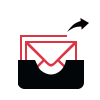
The application uses advance techniques to export entire user mailbox from Exchange 2013, 2016 working platform. The user can easily transfer contents like email, calendar and contacts while maintaining the data integrity simultaneously. There is no loss of user’s data during the entire migration process.
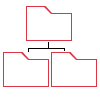
Preserve Original Folder Hierarchy
Microsoft Exchange to Office 365 migration tool preserves the original folder structure of the source account which is a great help for the user. Moreover, the software makes sure that the folder hierarchy of Exchange user mailbox is intact, and the mailbox is stored in user-defined folders.
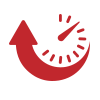
This utility is advanced enough to export Exchange mailboxes at a quick pace. The speed might differ as there are multiple factors such as Internet Speed (divided across multiple users) and Machine Configuration. Using this software to export On-Premise Exchange mailboxes to Office 365 makes the entire process quick and efficient.
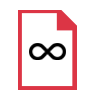
No Mailbox Size Limitation
The Exchange migration tool to Office 365 is a one stop solution which enables users to transfer Exchange mailboxes of any size. No matter if the account’s size is 10 GB or 100 GB, users can easily use this application and migrate complete data without any hassle. Additionally, it makes sure that all the mailbox items are exported without any data loss.

Fetch Users from Source Platform
This Exchange 2016 into Office 365 migration tool offers two ways to add users into tool for migration:
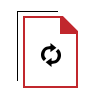
Option to Re-Run Migration
Users get another useful feature of re-run migration which offers three different uses as mentioned below:
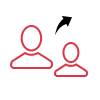
Concurrent Migration
This application to migrate Exchange mailboxes to Office 365 has the option to transfer several mailboxes data at same time. Users can add upto 10 service accounts in the tool under Settings Window. The just need to check the “Enable Multiple Accounts” checkbox and it will let users migrate around 200 mailboxes in one go.
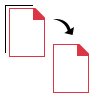
Migrate Sub-Domain Mailbox Data
The Exchange 2013 to Office 365 Migration Tool has the option to include Sub-Domain users as well during migration. This feature helps users to migrate mailbox data of Sub-Domain users along with Exchange Server mailboxes. For this, users have to enable “Include Sub-Domain Users” option while entering Exchange details in the tool.
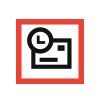
Option to Set Priority
The software to migrate On-Premise Exchange to Microsoft 365 has the option to set the priority of some selected user accounts to complete their export process prior to other users. The users can be selected from the list of source users available in the software panel.
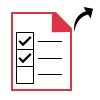
Export Selected Exchange Data
Users are provided with the option to apply filters and exclude mailbox items which are not important or not required in the destination account. There are two different filters i.e. category filter to exclude emails, calendars or contacts and date filter to move Exchange On-Premise to Office 365 account within the mentioned date range.
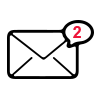
Maintain Read / Unread Status
During the migration process, the application makes sure that the Read/Unread status of the email messages is maintained. It means that if a user has some unread emails in the source account, then they will be exported to the destination account with same status. The software does not make any changes to the mailbox data.
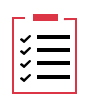
Create Complete Export Report
After completing the export process, Exchange to Office 365 migration tool generates a complete summary report and detailed report. The summary report contains details like count of migrated emails, calendars and contacts whether they were successful and failed. Whereas the detailed report contains information like Source ID, Destination ID, File Name, Folder Name, etc.
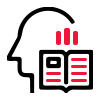
Recommended by Many Experts
As there are various solutions available in the market that can help you in migration. But there are only selected applications that are tried and recommended by experts. This is one of those applications that you can rely for error-free Exchange to Office 365 migration.
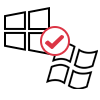
Windows OS Compatible
The users can run this application on Windows 10 (64-bit), Windows Server 2012 and 2016. It is compatible on these Windows OS to perform migration in a hassle-free manner. Moreover, the utility makes sure that data integrity is maintained throughout the process.
Trial Limitations
Limitations
The free trial version of the application enables users to transfer 2 user mailboxes from Exchange 2016, 2013 into Microsoft Office 365 account.
System Specifications
Hard Disk Space
5 GB of free hard disk space
RAM
8 GB of RAM is recommended
Processor
2.2GHz Processor is recommended
Supported Editions
Application
Pre-Requisites
FAQs
![]()
![]()
![]()
![]()
![]()
![]()
![]()
![]()
Electronic Delivery
![]()
![]()
![]()
![]()
![]()
![]()
| Features | DEMO Version | FULL Version |
|---|---|---|
| Migrate Exchange to Office 365 Completely | ||
| Maintain Folder Structure of Mailbox | ||
| Date & Category-Based Filters | ||
| Delta Migration | ||
| Maintains Folder Structure in Destination Mailbox | ||
| Concurrent Migration | ||
| Compatible with Windows 10, Server 2012 | ||
| Unlimited Exchange to Office 365 Migration | 2 User Accounts | |
| Cost | FREE | $25 (5 Users) |
Frequently Asked Questions
Quick Working Guide of the Software:
What Customers Are Saying