Free Live Demo: PCVITA Cloud Migration Tool – Fully Secured Download Version
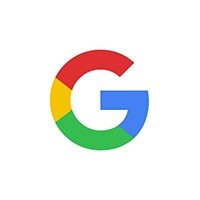

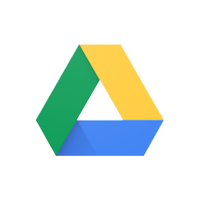
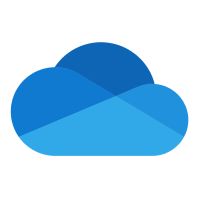

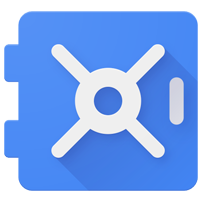

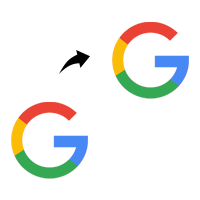
G Suite to G Suite
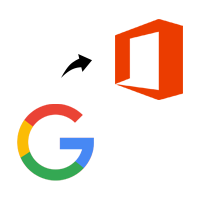
G Suite to Office 365
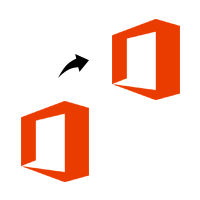
Office 365 to Office 365
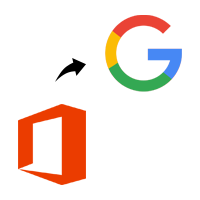
Office 365 to G Suite
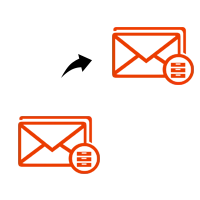
Office 365 Archive to Office 365 Archive
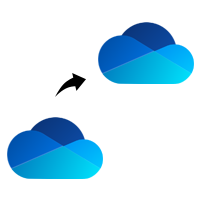
OneDrive to OneDrive
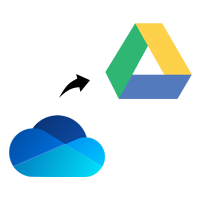
OneDrive to Google Drive
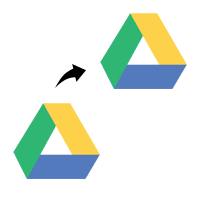
Google Drive to Google Drive
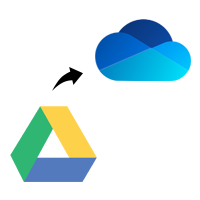
Google Drive to OneDrive
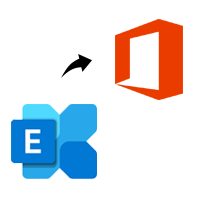
Exchange to Office 365 (Windows Only)
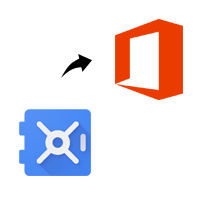
Google Vault to Office 365
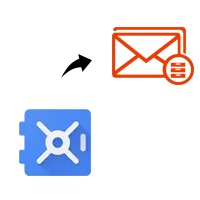
Google Vault to Office 365 Archive
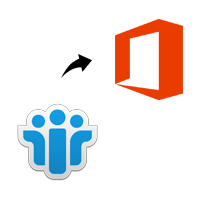
Lotus Notes to Office 365 (Windows Only)
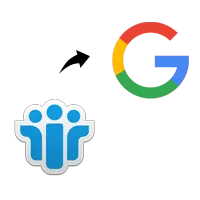
Lotus Notes to G Suite (Windows Only)
Batch Migration: This option of the utility allows users to perform migration of multiple user mailboxes from source to destination cloud simultaneously. You can also set the priority for each user to migrate selected accounts before others.
Concurrent Migration: By enabling the concurrent migration option, it allows administrators to initiate multiple batches for migration. Each batch can contain a certain number of users migrating to different domains of the destination cloud.
Delta Migration: During the migration, users' source mailboxes will likely receive new items before shifting the mail flow to the new server. This is not a problem with this tool; the program allows you to rescan mailboxes, move only new items without creating duplicates of previously moved items..
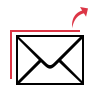
Using the cloud migrator tool, you can perform migration from sources such as G Suite, Office 365, Exchange, Lotus Notes, Office 365 archive folder to destination cloud such as G Suite, Office 365 and Office 365 archive folder. The tool is available for both Windows and Linux operating systems with the almost same functionalities.
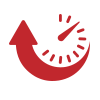
The software migrates all your data from the current environment to the destination cloud suite. It includes all the selected user mailboxes, attachments, calendar info, contact details, tasks and drive data. These items will migrate straight into the destination suite without hampering the data.

This tool offers 2 options for quick and easy user mapping. Use these options to map user accounts of source and destination environment.
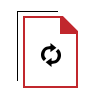
Once the migration is finished, the solution enables 3 options to re-run the migration process:
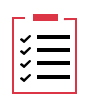
Detailed Reporting
The cloud migration tool offers two types of migration reports:
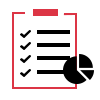
Live Migration Dashboard
During the data migration, the tool offers a live preview of on-going, pending, and completed user mailboxes. Additionally, there are two types of previews i.e. List View and Tile View. These preview options contain the real-time count of mailbox items that are being migrated to the destination account.
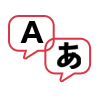
The Cloud Migrator Tool works on user-based licensing and there is no restriction on the amount of data that you want to migrate. A single license will migrate complete account data from source to destination cloud environment. You only have to pay for the number of mailboxes and not .
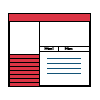
Simple User Interface
Our cloud migration solution offers a simple and easy-to-access user interface. The tool will work in a sequential manner to execute the migration. Moreover, the tool provides an in-built help section which describes the details at each and every step about the tool's working and feature.
Linux Software Download
Size : 88.4 MB
Version : 5.5.0
MD5 : 121def6d992374101c96103b4ca5df4a
Trial Limitations
Limitations
Use Demo version of the tool to get 2 Users licenses for complete data migration without any restriction.
System Specifications
Hard Disk Space
Around 500 MB for installation & tool requires at least 5GB of free space to store data
RAM
Minimum 8 GB of RAM is recommended
Processor
Minimum 8 core Processor 2.2 GHz Processor
Application
Pre-Requisites
Supported Editions
Windows - Windows 2012 / 2016 Server, Windows 10 (64-bit)
Linux - Ubuntu 18.04 LTS Architecture: x86-64
FAQs
![]()
![]()
![]()
![]()
![]()
![]()
![]()
![]()
Electronic Delivery
![]()
![]()
![]()
![]()
![]()
![]()
| Features | DEMO Version | FULL Version |
|---|---|---|
| Migrate Emails, Contacts, Calendars & Documents | ||
| Complete Data Migration to Cloud | ||
| Unlimited Delta Passes (Delta Migration) | ||
| Select Emails, Calendars, Contacts & Documents Items | ||
| Available For Windows & Linux | ||
| Priority Migration | ||
| Convert Drive Data to Supportable Format | ||
| User Account Migration | 2 User Account | |
| Cost | FREE | $25 (5 Users) |
Frequently Asked Questions
You can execute the cloud migration using the following steps: