How to Export Hotmail Contacts to VCF? Easy Guide

Hotmail’s email service has been relaunched as Outlook.com. But some users like me still use the @hotmail.com email address in Microsoft webmail. After so many updates and features, Hotmail can’t satisfy users like me. So, we decided to move my contacts from Hotmail to VCF.
On the other hand, The VCF (vCard ) file format stores data such as name, phone number, address, etc. It also supports custom fields, images, and other similar media. Apart from that, this format is very useful for transferring contacts between different users.
Here we have mentioned two steps first we do it manually and then it has to be done professionally
Method to Export Hotmail Contacts to VCF
Since there is no direct solution to convert contacts from Hotmail to vCard format, this part of the article provides two steps to accomplish the task. You need to export your Hotmail contacts file to CSV first and then export the file to VCF format. The overall task is categorized into two main steps.
Follow the steps below to get your contacts in CSV format:
- You must first log into your Hotmail platform.
- Then, Go to the menu in the top left corner and click on the People option to export Hotmail contacts to VCF.

- Then Click on the “Manage Contacts” option.
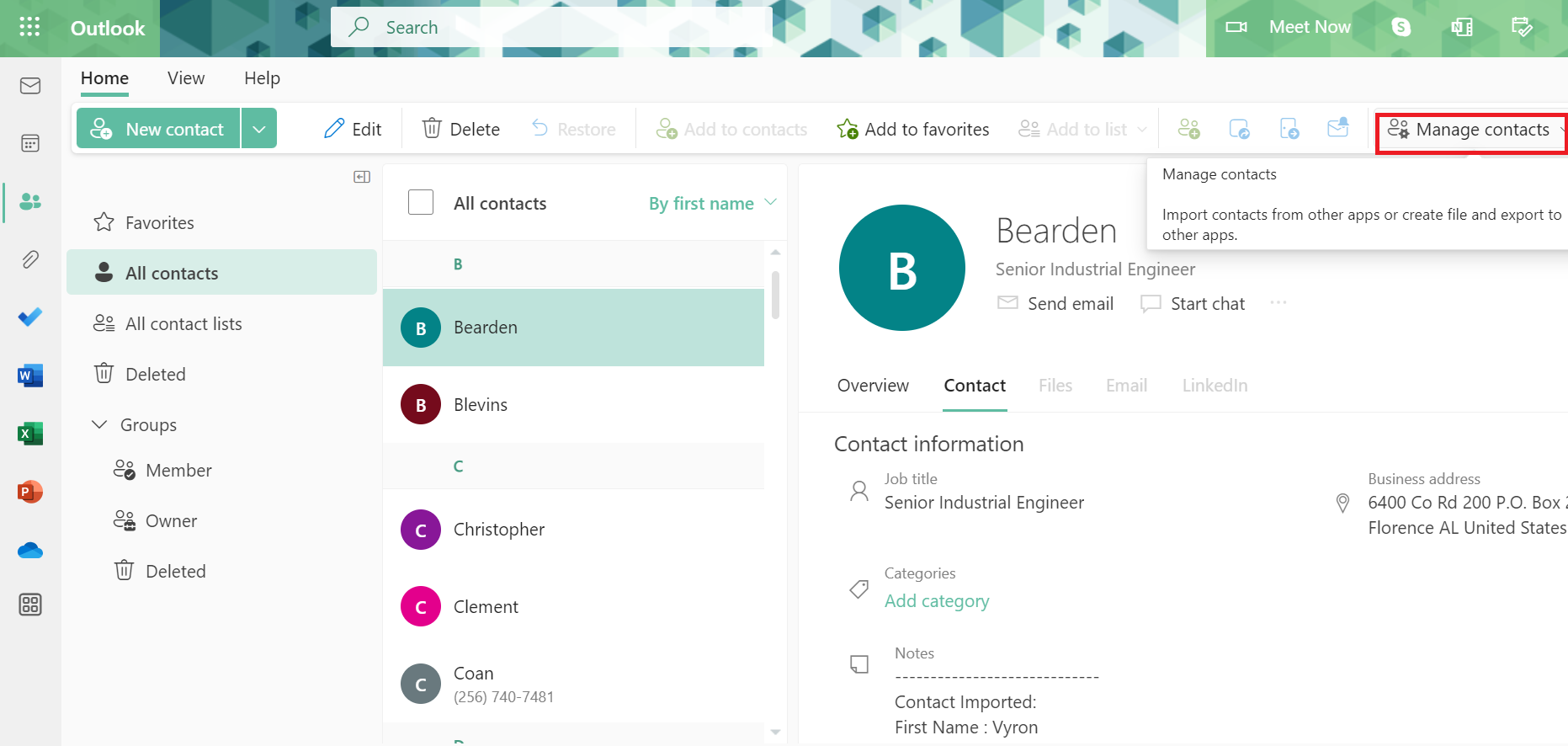
- Select the Export Contacts option.
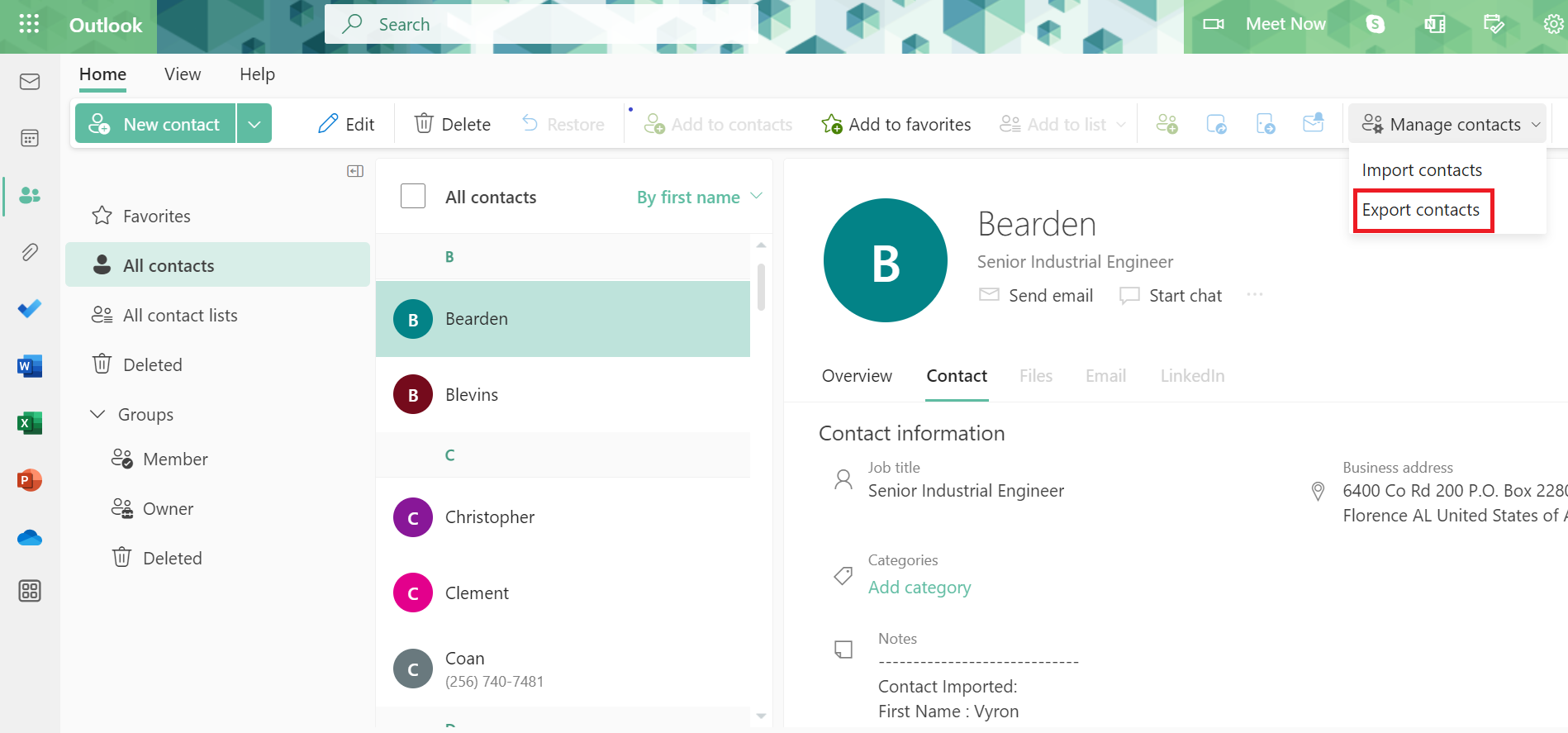
- Next, Choose the All Contacts you want to export the Hotmail contacts file to CSV format to export Hotmail contacts to VCF.
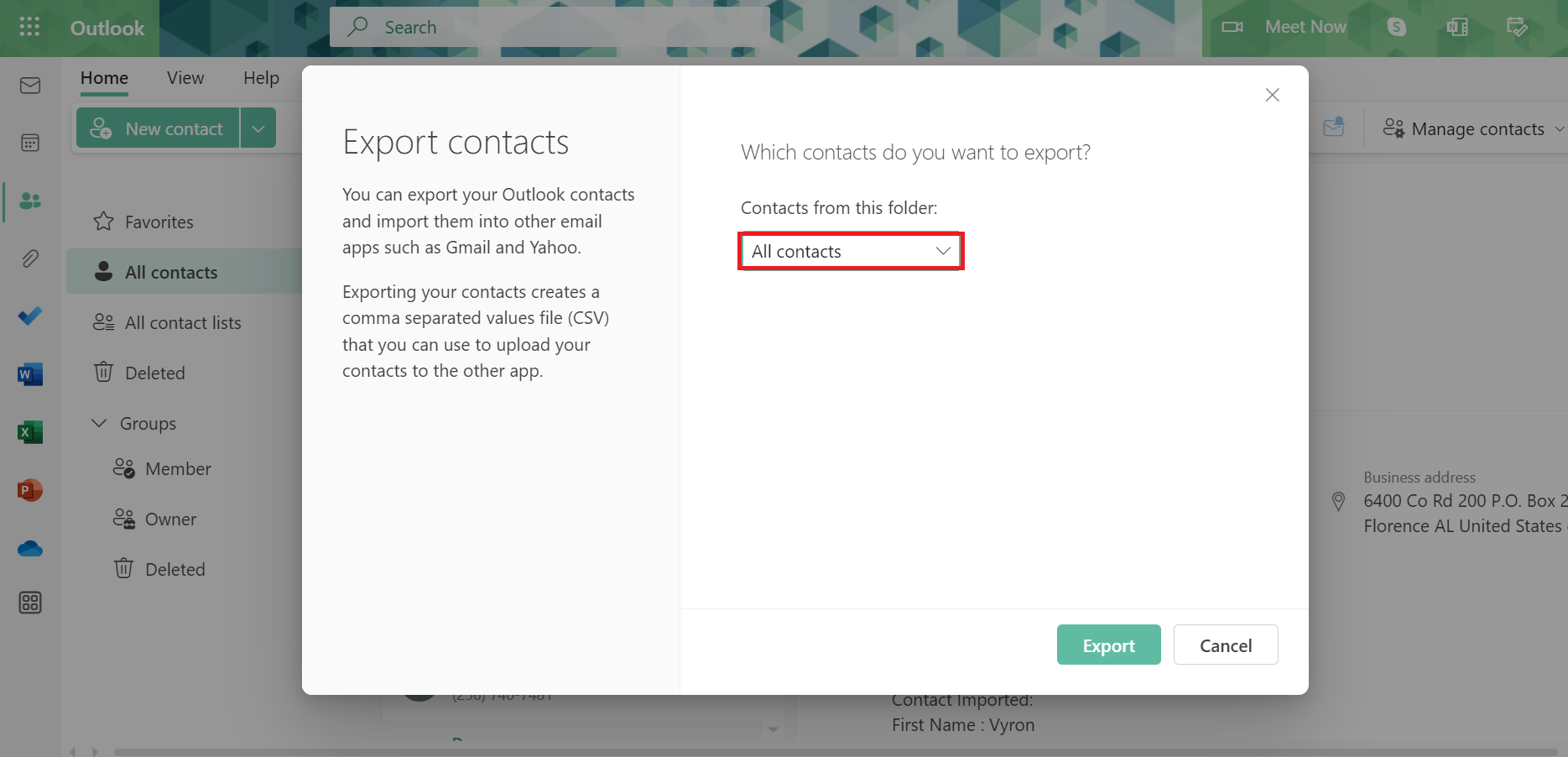
- Hit on the Export button.
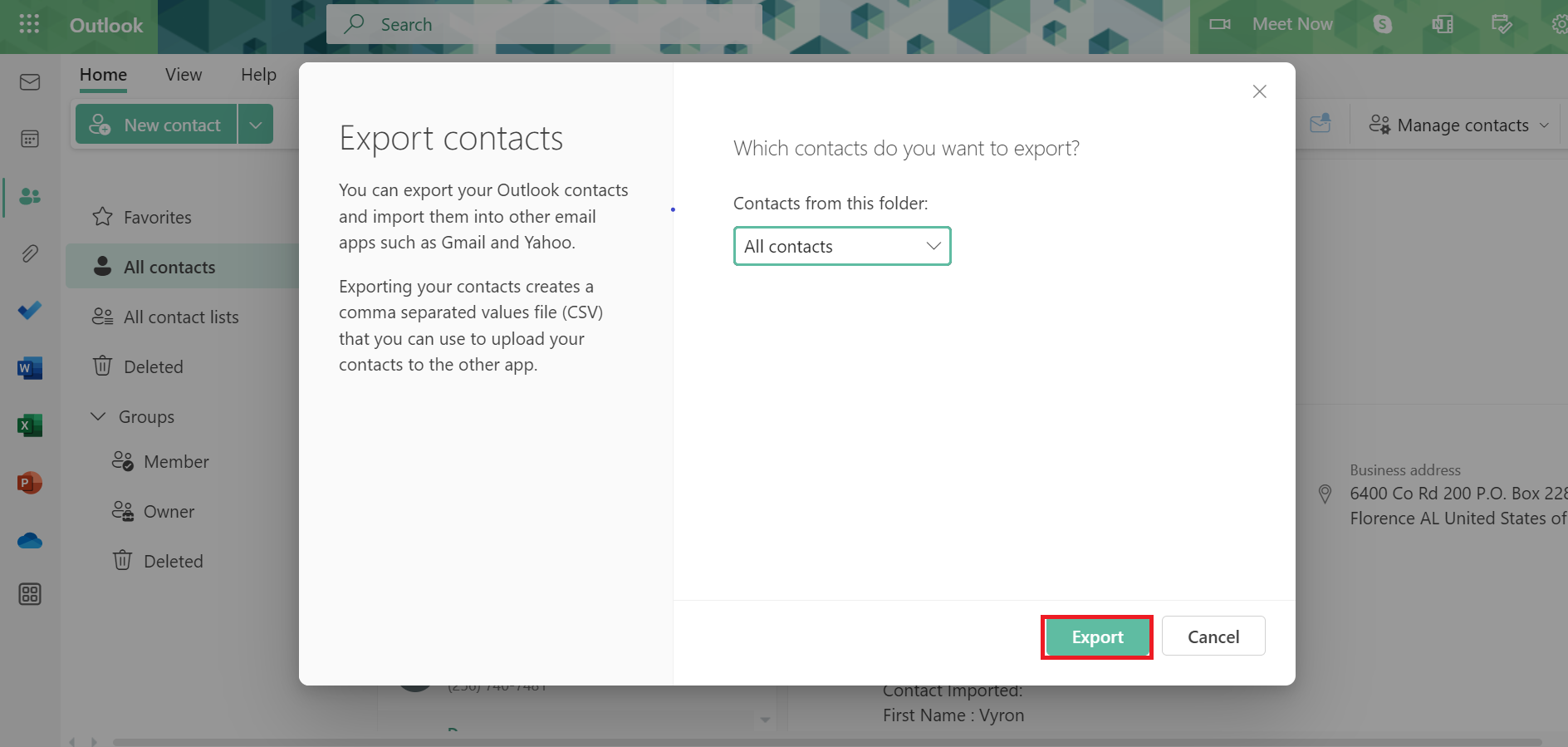
- Download a Contacts.csv file with all your Hotmail contacts to your local computer.
Using your Hotmail profile, you can easily export your contacts file to CSV. Follow the steps below to convert your contacts to VCF/vCard format and export Hotmail contacts to VCF.
Note: If you want to create a backup of all the mailbox items such as emails, contacts, calendar, etc, from Hotmail. Then, you can go with this Hotmail Email Backup Tool. With this valuable software, you can easily and fast take backup of hotmail fata into multiple file formats such as PST, MBOX, HTML, PDF, etc.
Best Alternative Solution to Hotmail Contacts to vCard Format
XLS Contacts to VCF Converter is the best choice to convert CSV files to VCF vCard quickly and safely. This software allows you to export several contacts to the VCF format. The simple and user-friendly interface of this utility helps users to use it and easily convert CSV files to VCF on Mac and Windows OS with all attributes.
Demo Limitations: his toolkit is also available in a trial version that allows users to convert only the first 25 contacts of each file. To save unlimited contacts files to VCF without any problem, you need to activate the software first. Simply enter the product key you received by email to activate your software.
Quick Guide to Convert CSV Contacts to VCF vCard Format
The working of this amazing software is very simple and well organized and proves beneficial for non-technical users. Follow these easy steps to Export Hotmail Contacts to VCF format.
- Download and launch it on your Windows system.
- Choose the Browse option to load the CSV file.

- Select the CSV Contacts file and add it to the software to convert it to a vCard file to export Hotmail contacts to VCF.

- Then select vCard options and apply settings such as the vCard version and the option to create a single file.

- Set the contact fields as required by the contact file mapping.

- Finally, click the Convert button to convert the CSV contacts file to VCF file format to export Hotmail contacts to VCF.

Important Software Features
- It provides a simple single framework software panel.
- Allows the creation of single and multiple VCF files.
- The Utility conversion has no restrictions on contact numbers.
- It provides different VCF encoding formats.
- Allows mapping of contact files for efficient management.
- Allows you to save the generated VCF vCard file to the desired location.
Conclusion
After reading this post, you can learn how to export Hotmail contacts to VCF. The process is simplified with the help of expert-recommended solution tools. This utility is available for Windows and Mac computers. for more information contact our technical support team.
Frequently Asked Questions:
Q 1: Can I convert Hotmail contacts to a CSV file rather than a VCF file?
Ans: Yes, many email systems allow you to export contacts as CSV files, which are more commonly used in spreadsheet apps. You can use numerous web converters or software applications to convert VCF to CSV.Q 2: How can I import VCF files into my email service of choice?
Ans: The process varies depending on the service, but in general, look for an import or upload option in your contacts or address book. Then, select the VCF file that you wish to import. To finish the import, follow the on-screen instructions.Q 3: Is it possible to export all of my Hotmail contacts at once?
Ans: Yes, in most circumstances. Email providers such as Hotmail/Outlook.com normally allow you to pick and export all of your contacts at once. Before exporting, look for a “Select All” or equivalent option.

